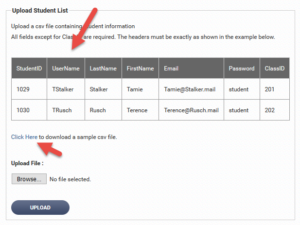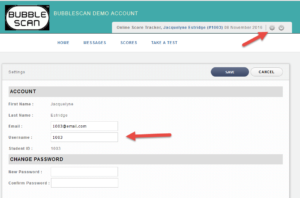new WebOMR now in beta
We’ve been working on it for months and now it’s finally in beta: the new WebOMR service.
WebOMR is the part of our solution that reads scanned answer sheets and extracts the marked bubbles on it.
Here is what’s new:
- Darkest Bubble
- Sensitivity Settings
- Sequential Process
- Complete Test Checking
For the next several weeks we will run the old WebOMR and the new one (we are calling it WebOMR2, I know it’s ingenious) side by side.
To access WebOMR2 (beta) click on the so named link after you’ve entered the test date when getting ready to upload scanned answer sheets:
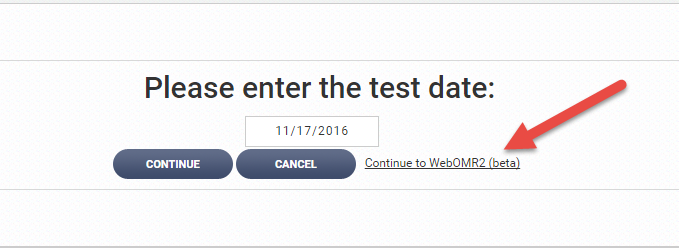
WebOMR2 looks a little different than what you are used to, but the basic workflow is still the same. The biggest difference is that with WebOMR2 you can’t start the REVIEW process until all uploaded files have been processed. The overlapping of these two steps in the current WebOMR service has lead to confusion (did I review all my uploaded pages?) and in somewhat un-intuitive navigation (you had to close the separate review browser tab after review). Here is a quick overview of how the process works with WebOMR2: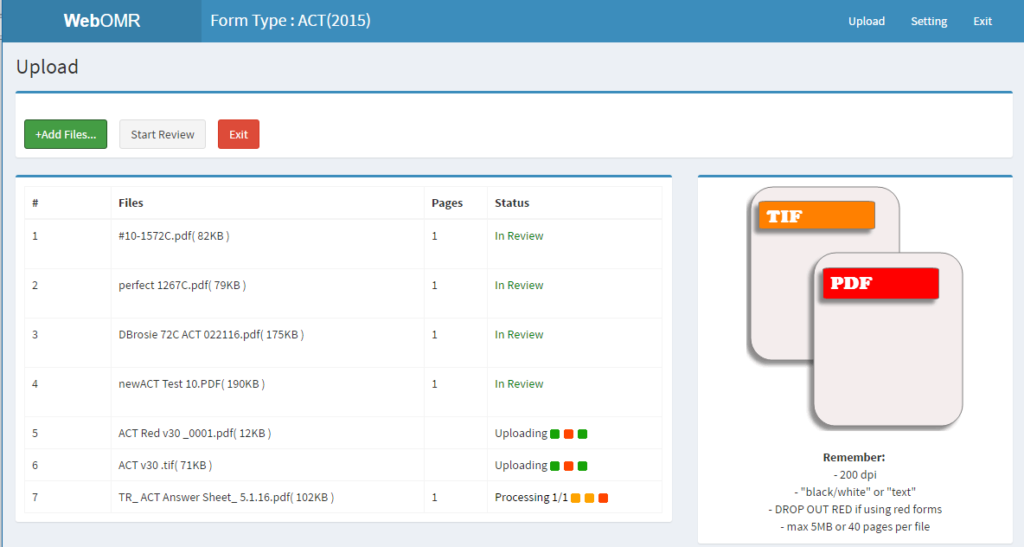
- Click on the green ADD FILES button to upload files.
- Status will be UPLOADING (files are queue and uploaded one at a time)
- Status changes to PROCESSING x/y with the number of pages in the file displaying (individual pages are sent to the OMR engine for OMR processing)
- Status changes to IN REVIEW (pages are now ready for review)
- When ALL files have been processed and are IN REVIEW, you can click the START REVIEW button. The Review works the same as before with just a slightly different interface. We tried to be a little clearer about what pages require review. I hope it’s clear to you from the screen shot below.
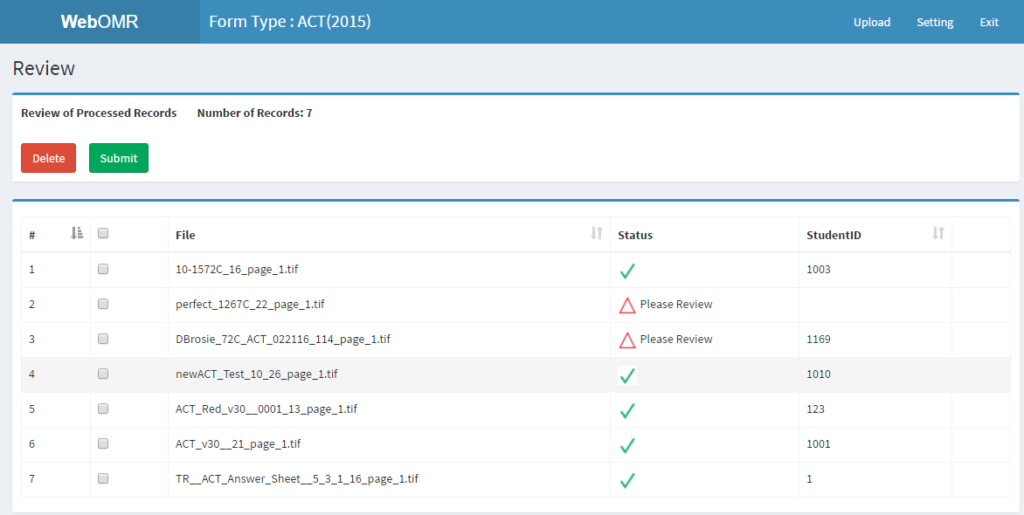
- As before, you review by clicking on the line of the individual page. Items we saw as errors will be highlighted in red. All fields can be edited by simply typing the new value into the respective field. We are using our new DARKEST BUBBLE feature now. As you can see in the in the image below only the darkest mark is reported when more than one mark is detected.
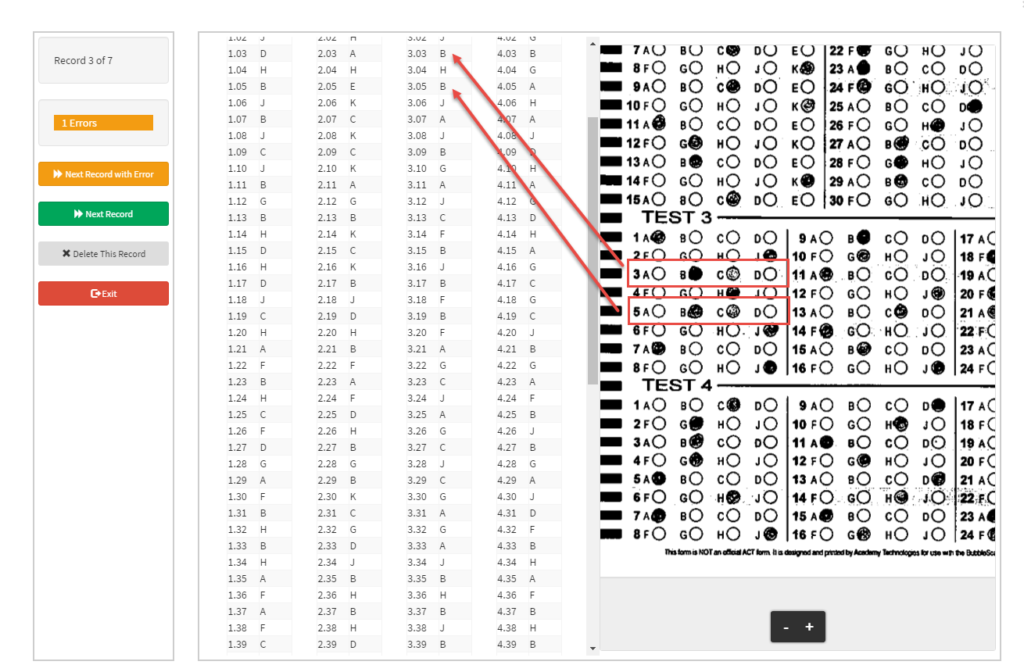
- Try submitting only one page of a SAT or PSAT and make note of the warning that you are missing a page!
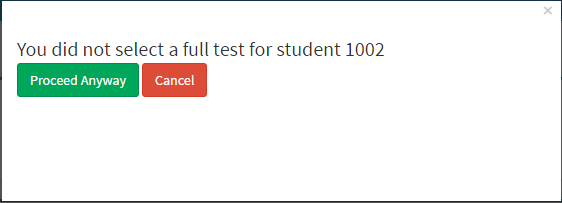
- When pages are submitted for grading, WebOMR remains open – with all files still in the REVIEW list. This allows you to fix things like a wrong test ID that won’t get detected until we actually grade the test, without having to repeat the entire process starting with the uploading of scanned answer sheets. This is a bit of a temporary situation. Right now you can change any student response and even the student ID after grading. You can’t change the test ID after grading without having to restart the entire uploading and review process. We intend to change that in the near future and plan to then close down WebOMR automatically. If you have any feedback on that matter, I’d love to hear it.
- In cases where the default sensitivity settings in conjunction with the new DARKEST BUBBLE feature doesn’t suffice, you can now change the sensitivity settings. Please note that you will need to repeat the upload process after changing the settings.
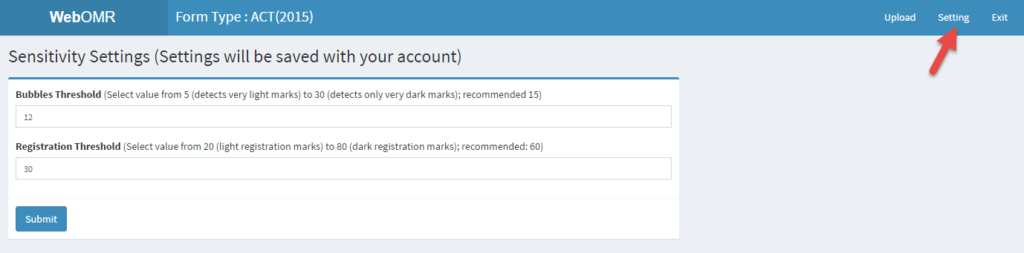
- For this first week, WebOMR2 is using a beta version of the OMR engine that is not hosted on the same server as the regular OMR engine. We are beta testing the ‘darkest bubble’ feature for a week. Processing takes a little longer on that server. We intend to update the main OMR engine with the ‘darkest bubble’ feature right after Thanksgiving so that this feature will be available for both the current WebOMR and the new WebOMR2 services.