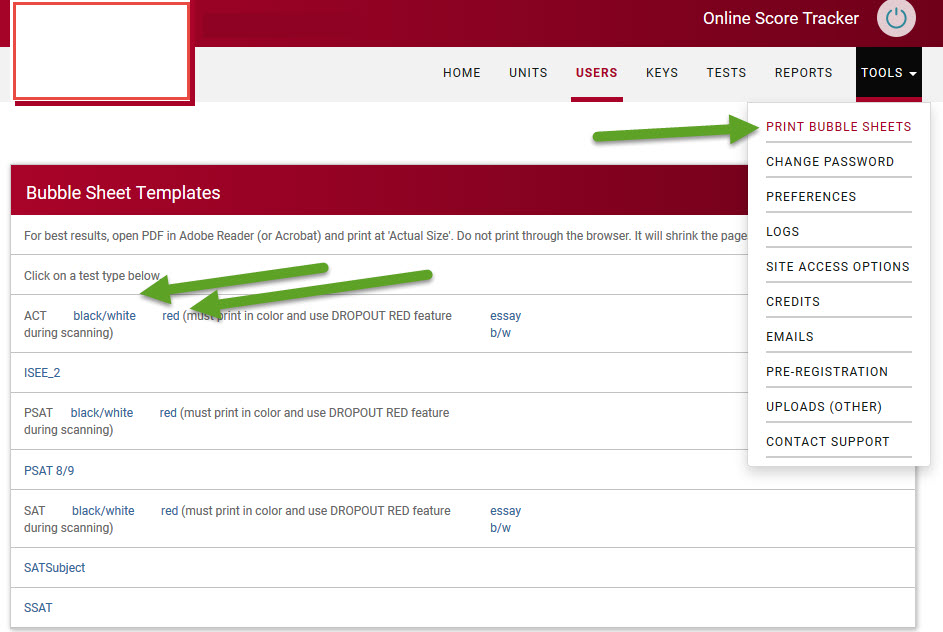BubbleScan Mobile on Hold
Thank you very much for your feedback on the BubbleScan Mobile initiative.
It turns out that most of you don’t see it as a way to increase your revenues or even have a significant impact on your operations. We will not be moving forward with that feature.
Unless you have $5000 you’d like to invest in it. In that case, please let me know, and we can have this implemented within 5-6 weeks.


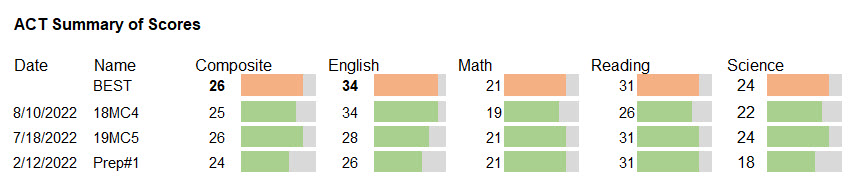
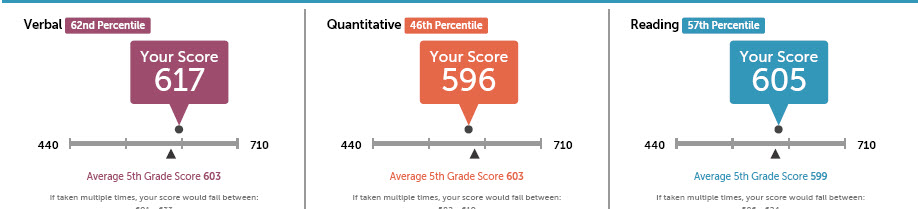
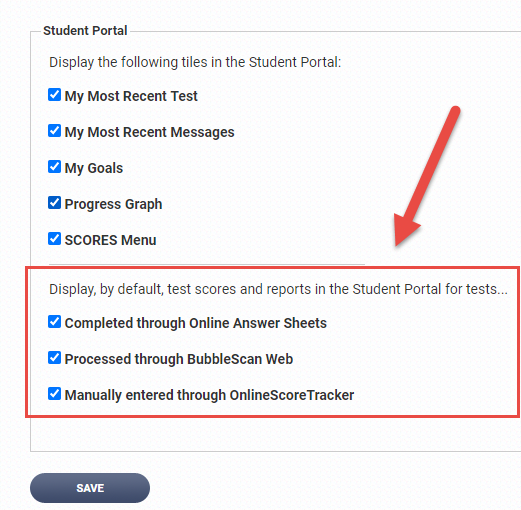
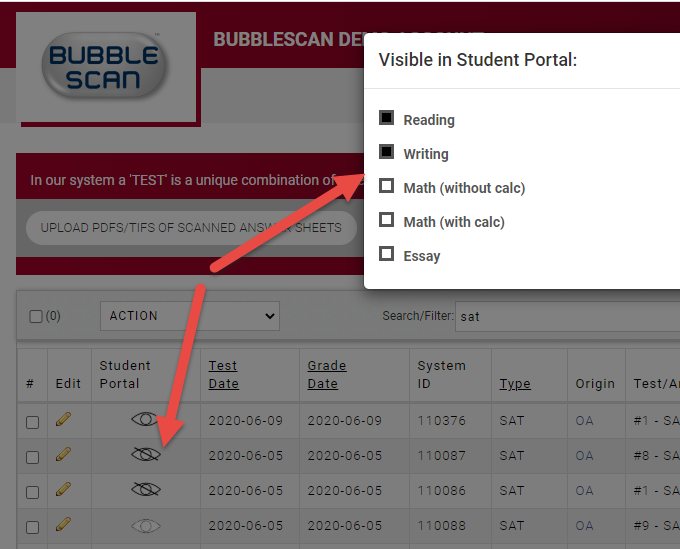
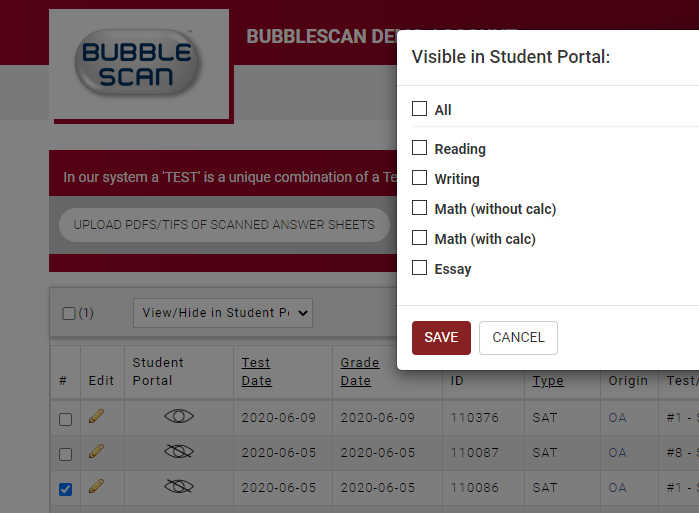
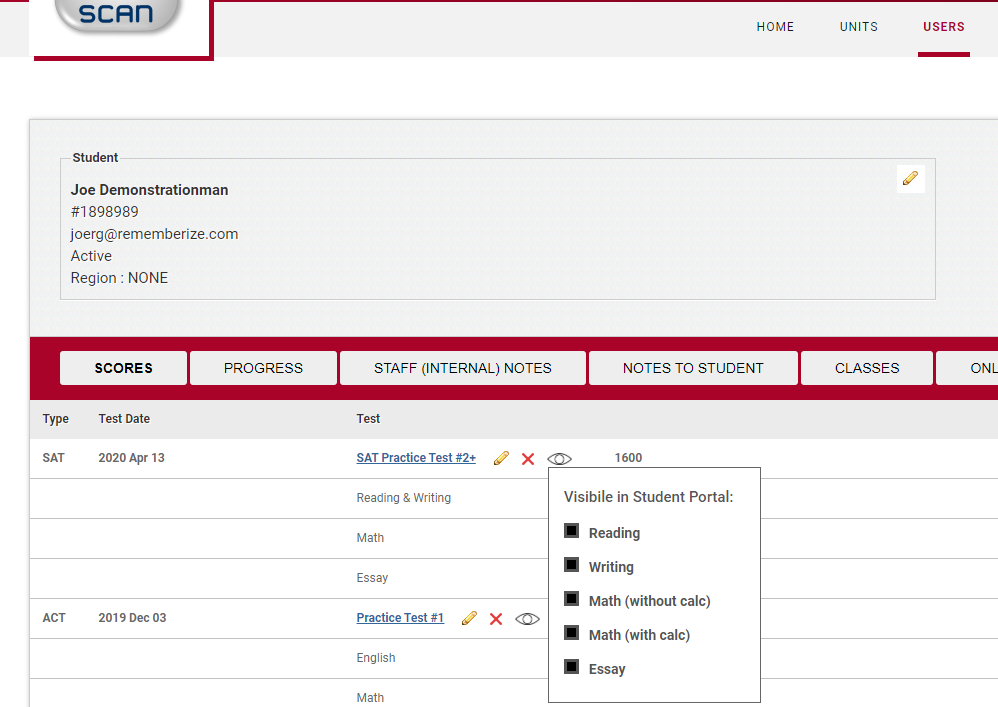
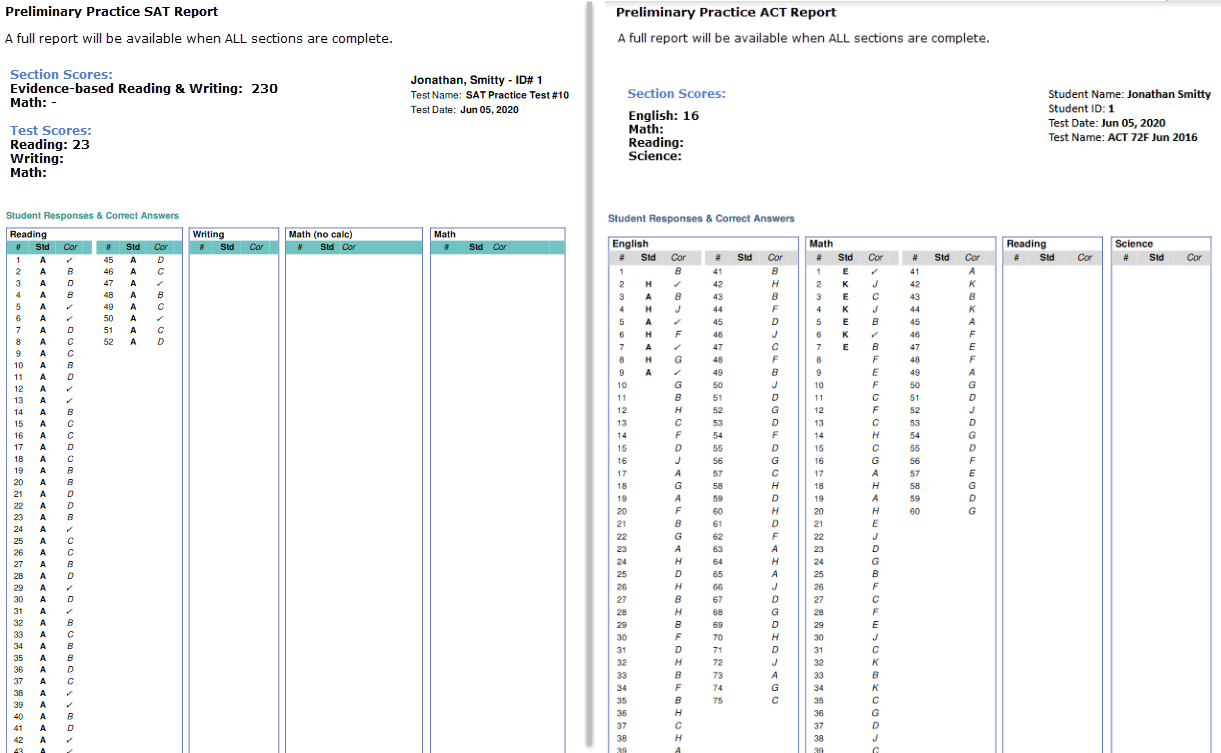
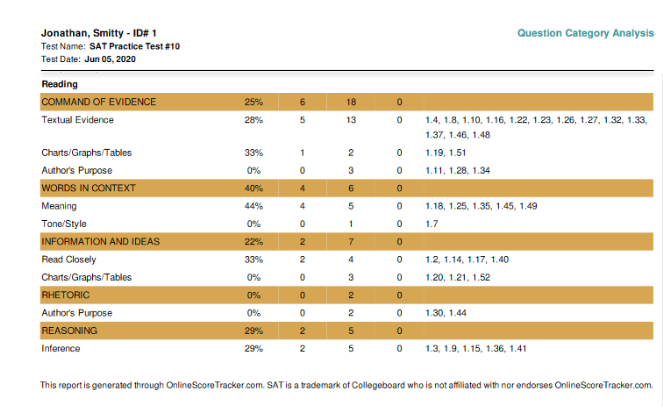
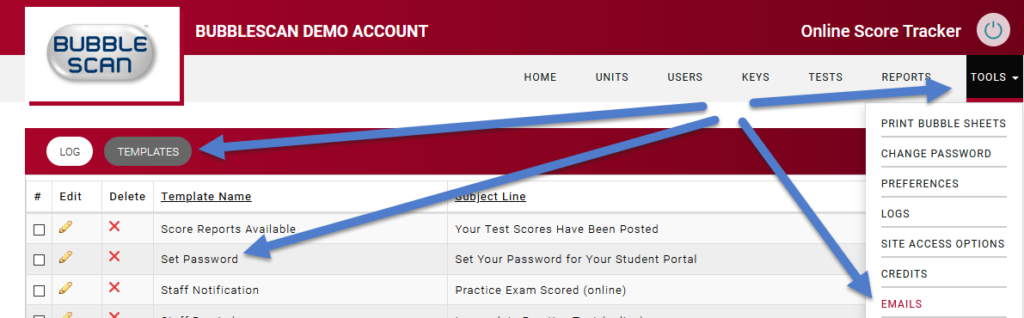
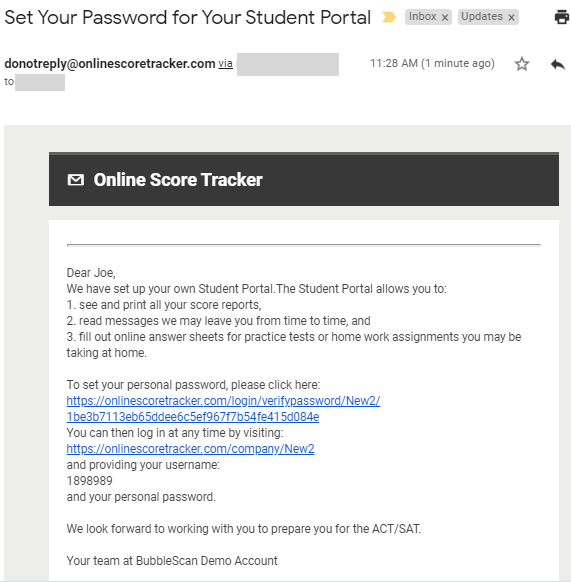
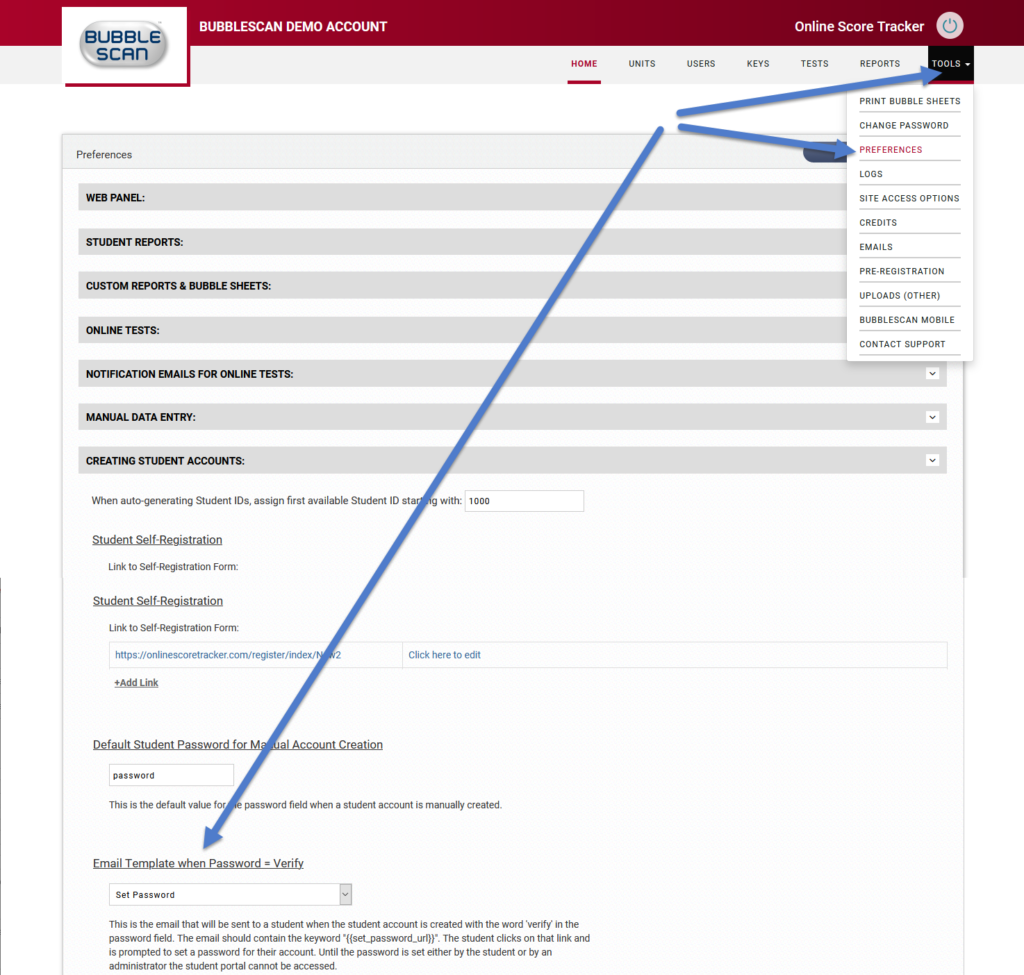
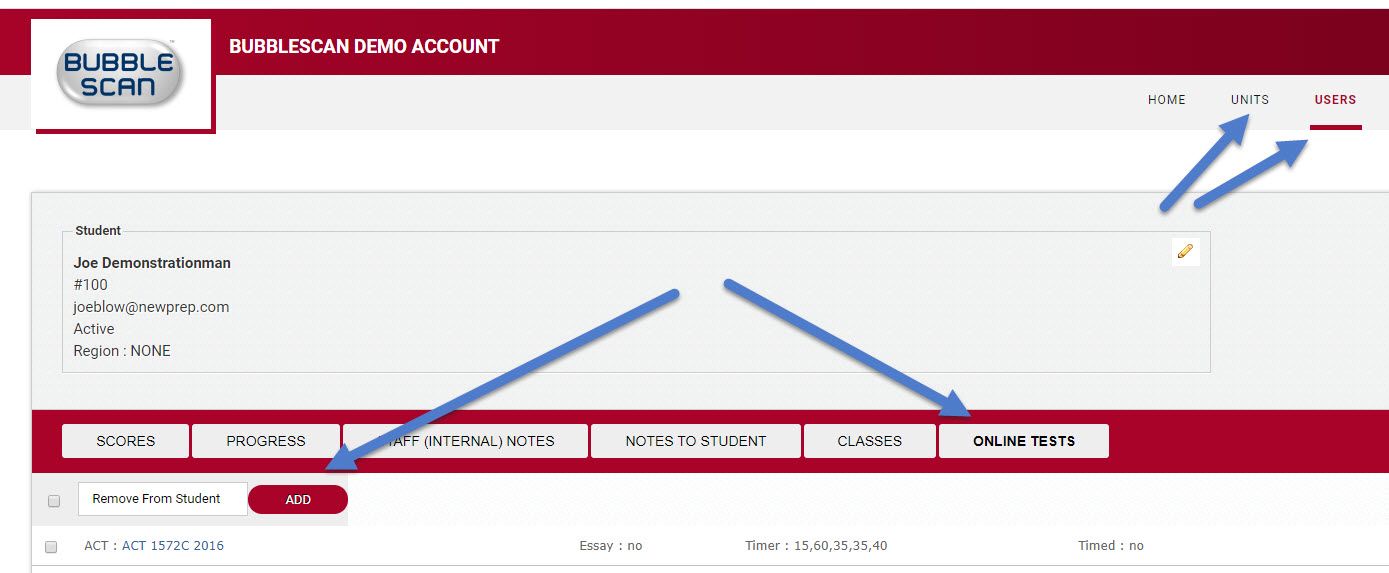
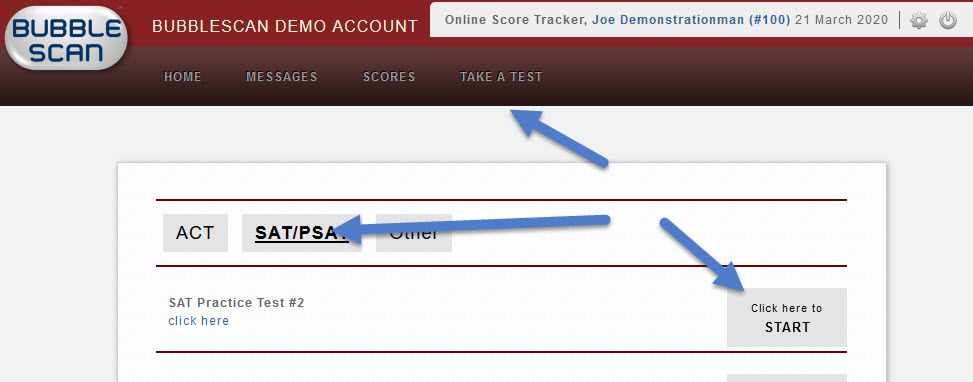
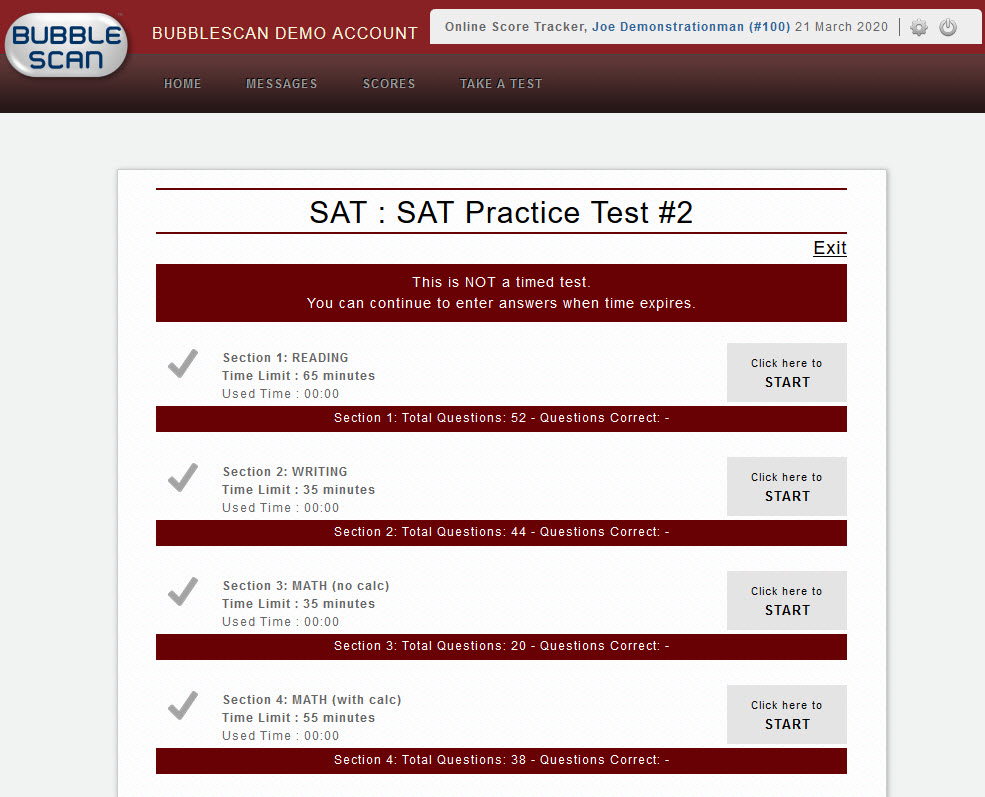
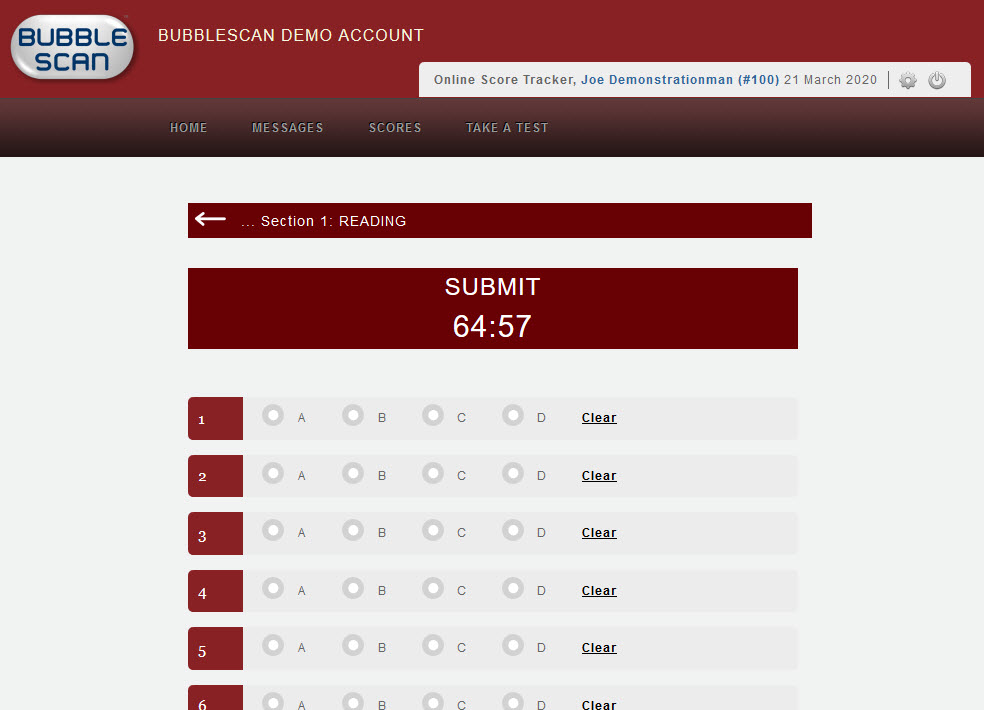
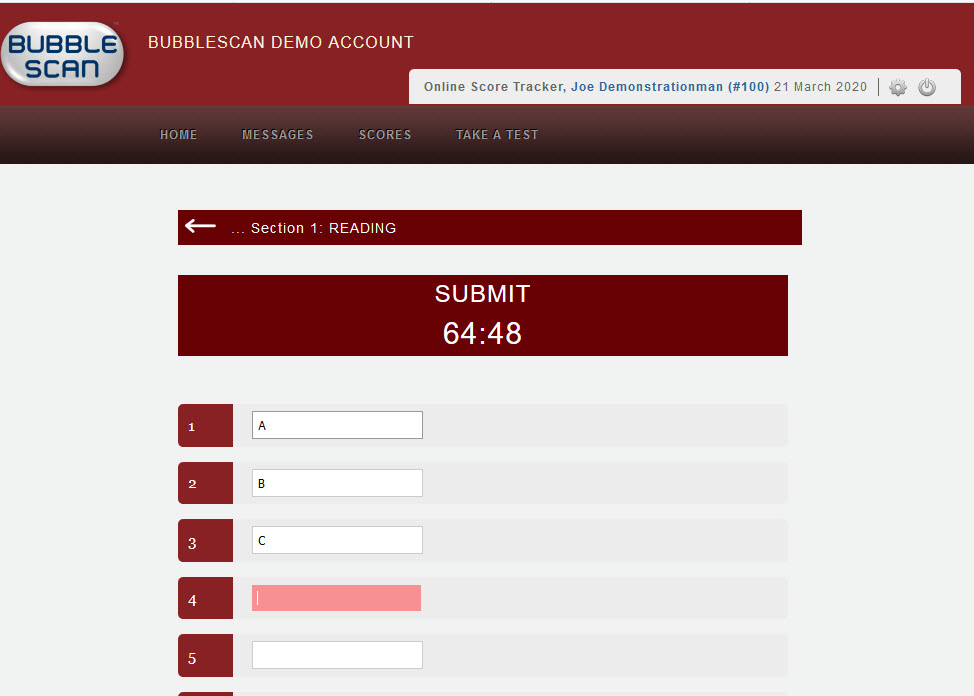
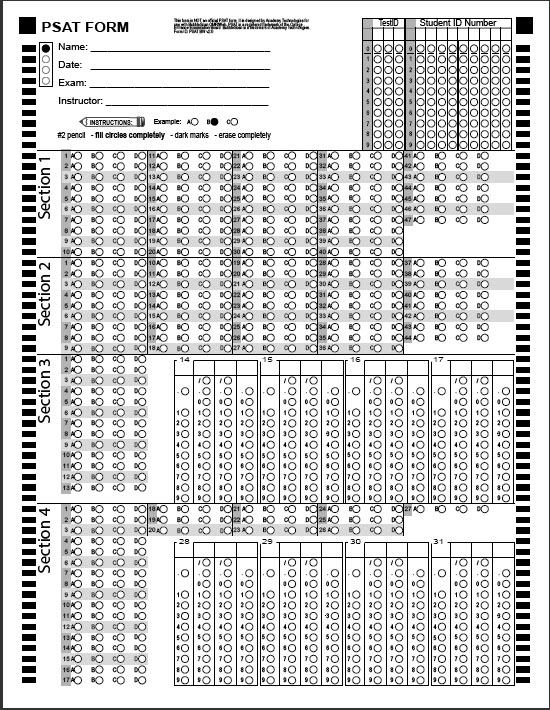
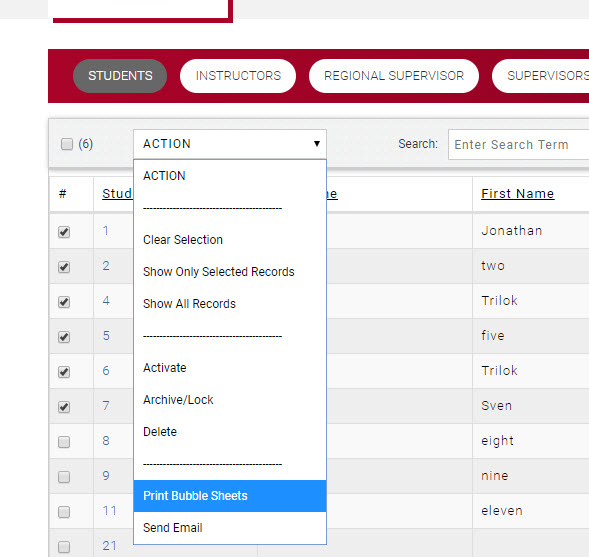
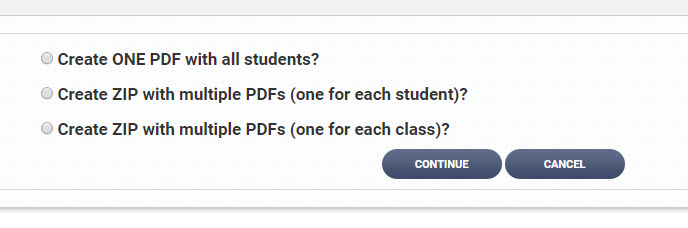
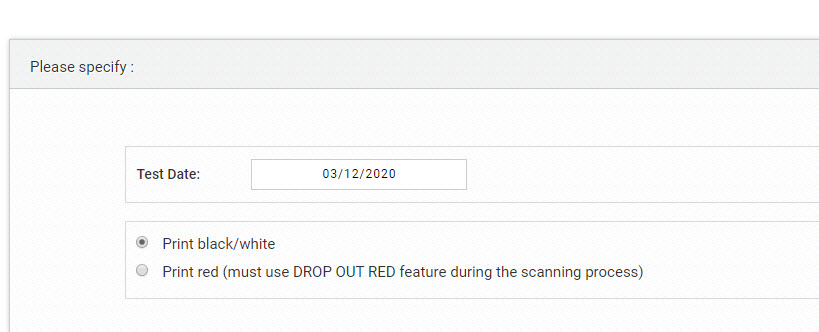
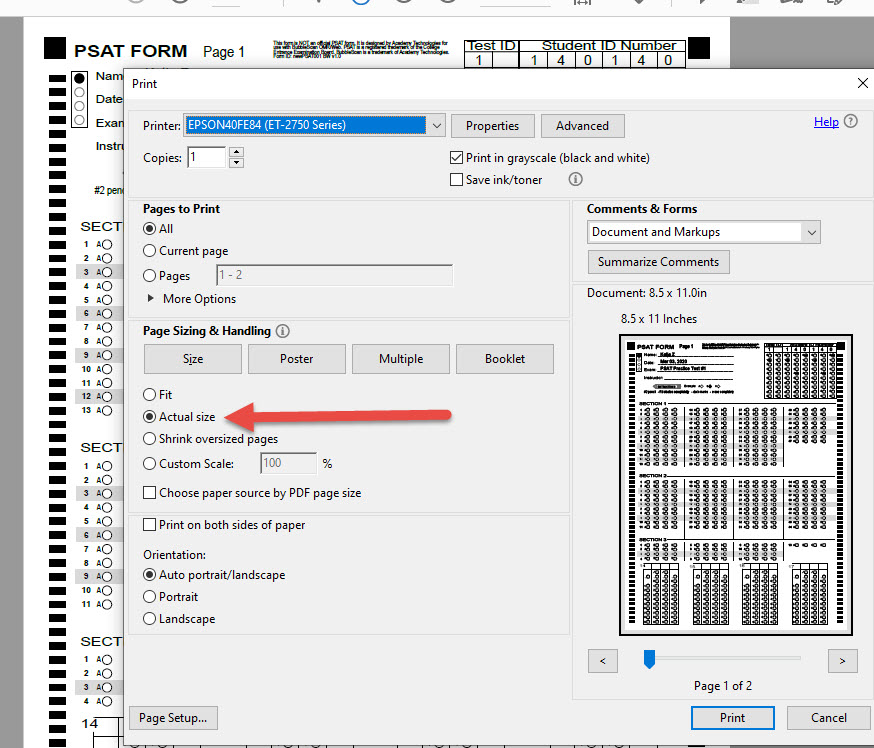 Recently, we’ve noticed that Chrome now offers the option to not shrink the printed page. The new setting is found under More Settings – and is called Scale: Custom with a value of 100.
Recently, we’ve noticed that Chrome now offers the option to not shrink the printed page. The new setting is found under More Settings – and is called Scale: Custom with a value of 100.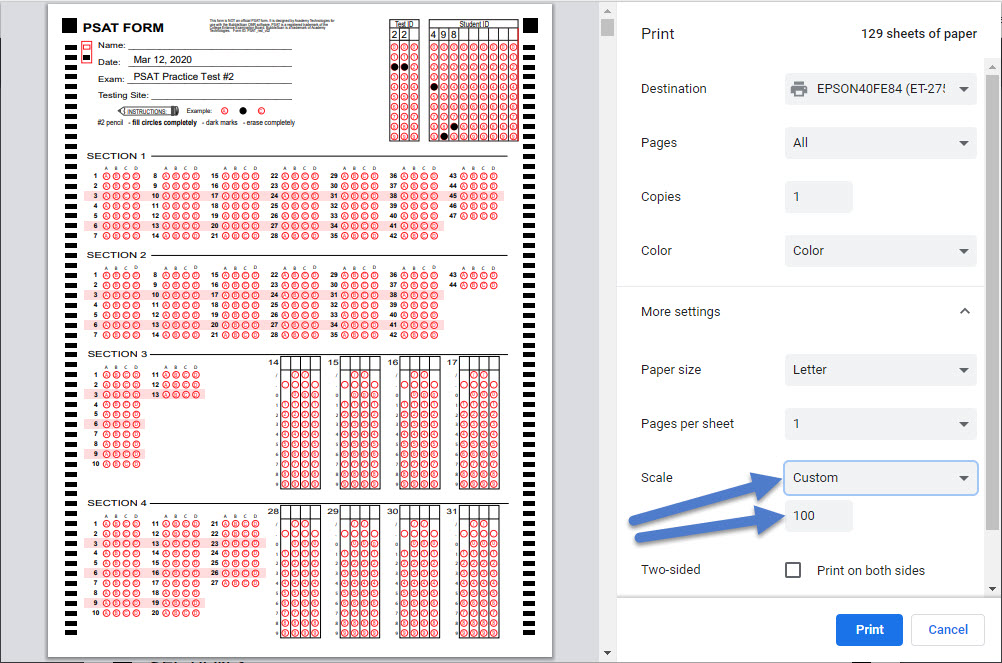 A good way to check if your form is printing at 100% is to look at the black alignment squares at the top. The squares are 1/4″ x 1/4″ and should be about 1/4″ from the top and either side of the printed page. It doesn’t have to be exact, but if one of the squares touches the edge of the paper, or is cut off, or is 1/2 inch or more from the edge of the paper, proper reading by our system can be compromised.
A good way to check if your form is printing at 100% is to look at the black alignment squares at the top. The squares are 1/4″ x 1/4″ and should be about 1/4″ from the top and either side of the printed page. It doesn’t have to be exact, but if one of the squares touches the edge of the paper, or is cut off, or is 1/2 inch or more from the edge of the paper, proper reading by our system can be compromised.