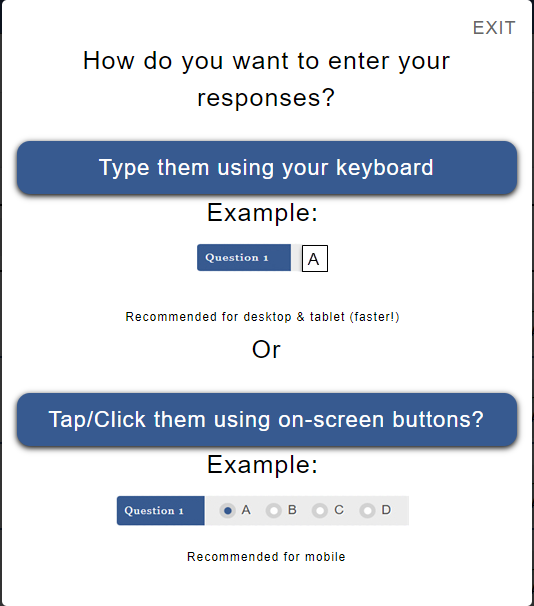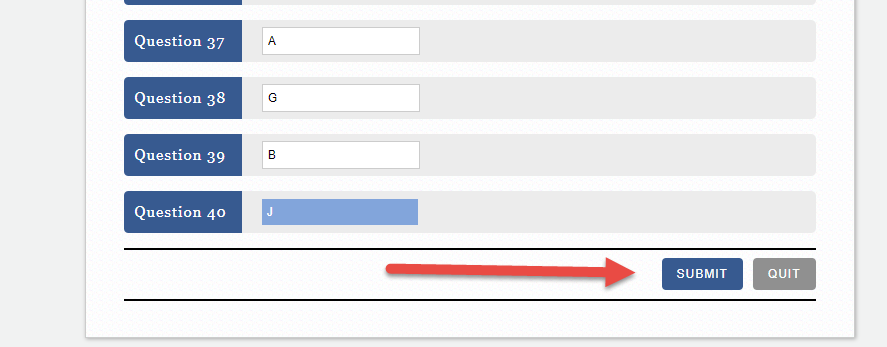More Online Test Options
We added several options to the Online Test properties:
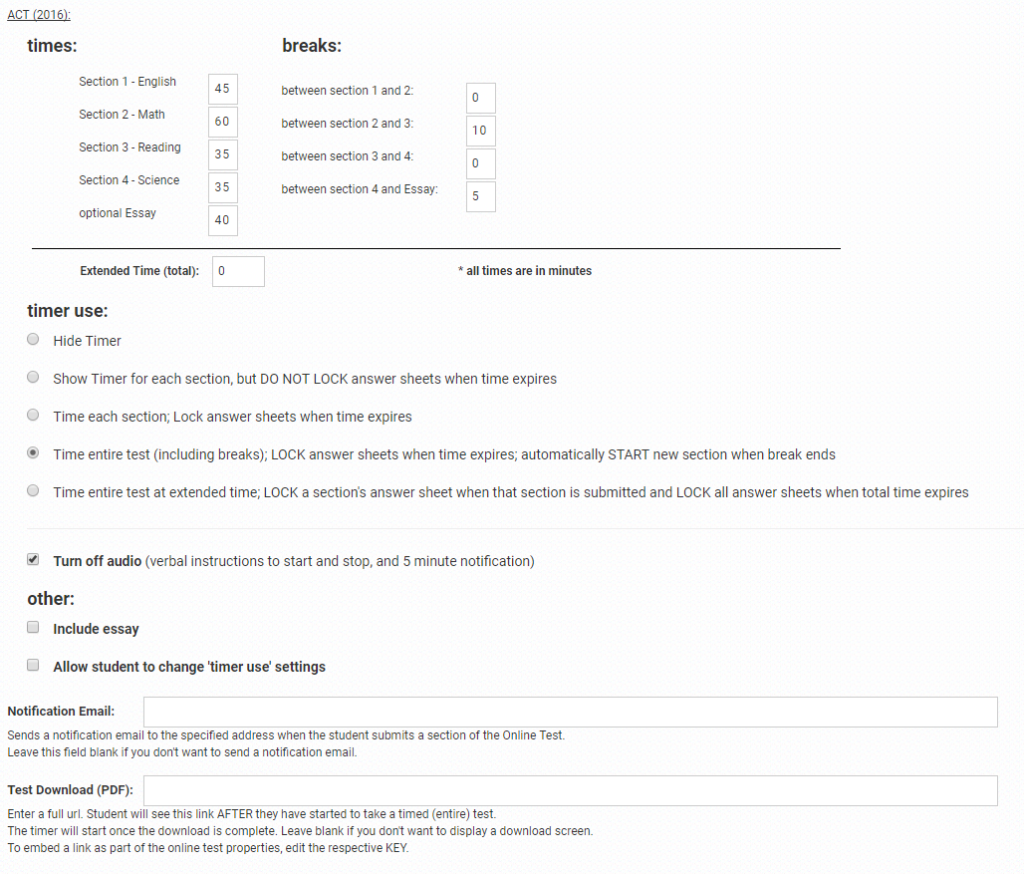
Time Entire Test with Breaks
Online tests can now be administered as timed tests with predetermined breaks.
The student will see a screen like this:
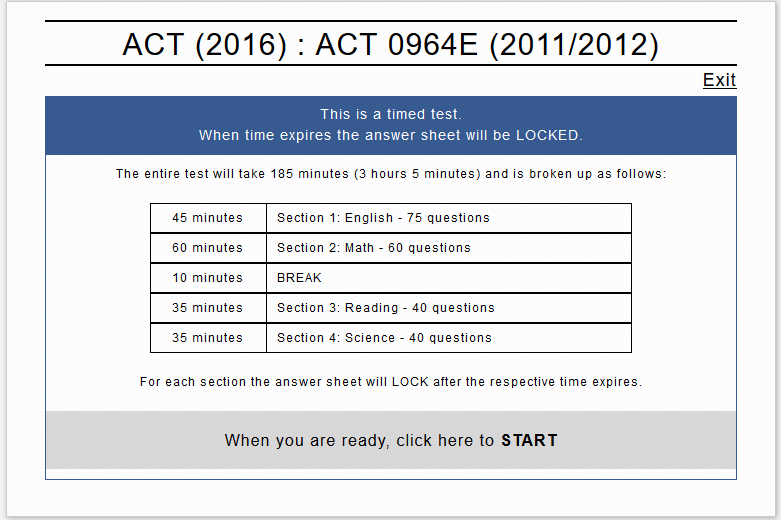
If you have specified a Test Download PDF, the student will see the specified link and a 30 second count-down timer. After 30 seconds the online answer sheet will be displayed.
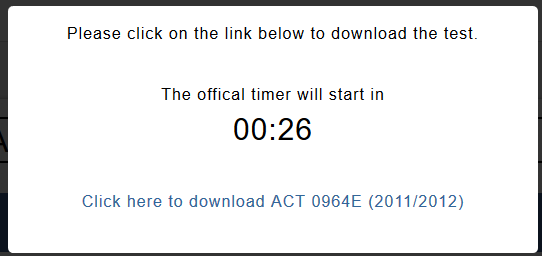
If you did not specify a Test Download PDF, the student will immediately see the online answer sheet and the official timer starts.
The student will not have the ability to submit each individual section. Instead when the time for the active section expires, the answer sheet will lock, responses for the now locked section are automatically transmitted for grading, and the next section or specified break will start. There is a minimum 30 second count-down timer between each section.
If audio is not turned off, the student will hear verbal instructions to ‘open the book and begin’, that ‘there are 5 minutes remaining’ and that the
Time Entire Test with Extended Time (ACT)
If the practice ACT is given with Extended Time the student will see this screen
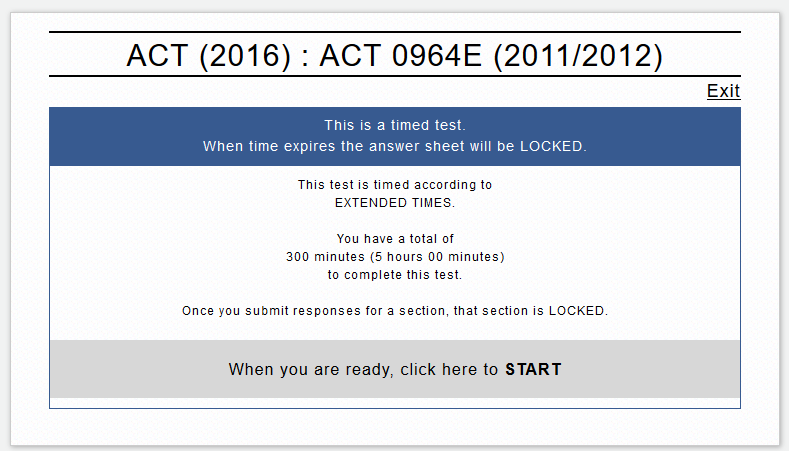
The student will submit each section when completed. Once submitted the section can not be edited again. The timer will stop after the specified time. At that time all remaining sections are locked.
Verbal Instructions (audio)
If audio is not turned off, the student will hear verbal instructions to ‘open the book and begin’, that ‘there are 5 minutes remaining’ and to ‘stop working on the test’. These instructions are given for all timed tests (by section, entire, extended time).
Allow Student to Change Timer Settings
If a student is allowed to change the timer settings, the student will see this screen as soon as he selects to START the selected test:
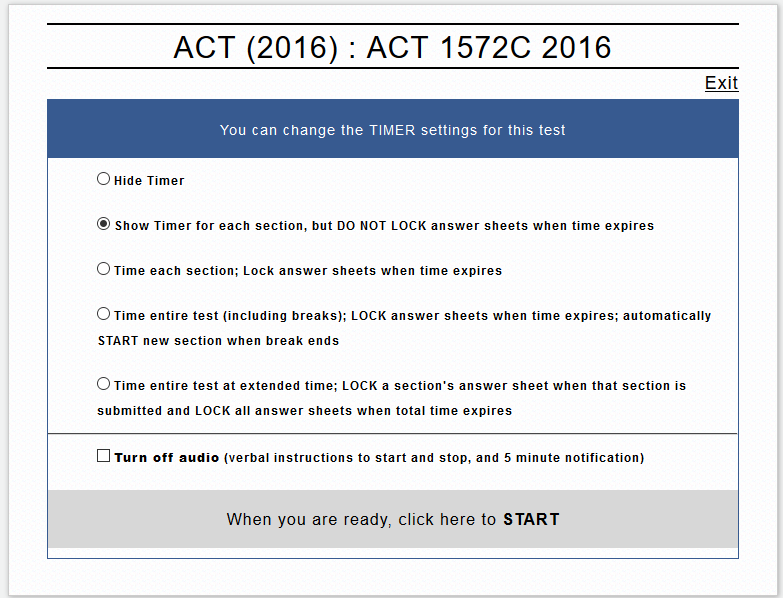
Any selections the student makes will override settings made by the admin and will remain in force until the entire test is taken.