Dropbox Integration
Connecting your OnlineScoreTracker account with your Dropbox folder requires 2 steps:
1. Create an “App” in your Dropbox account.
2. Configure your OnlineScoreTracker account.
1. Create an APP in your Dropbox account
1. Go to https://dropbox.com/developers.
2. Log into your Dropbox account.
3. Click on “APP CONSOLE”.
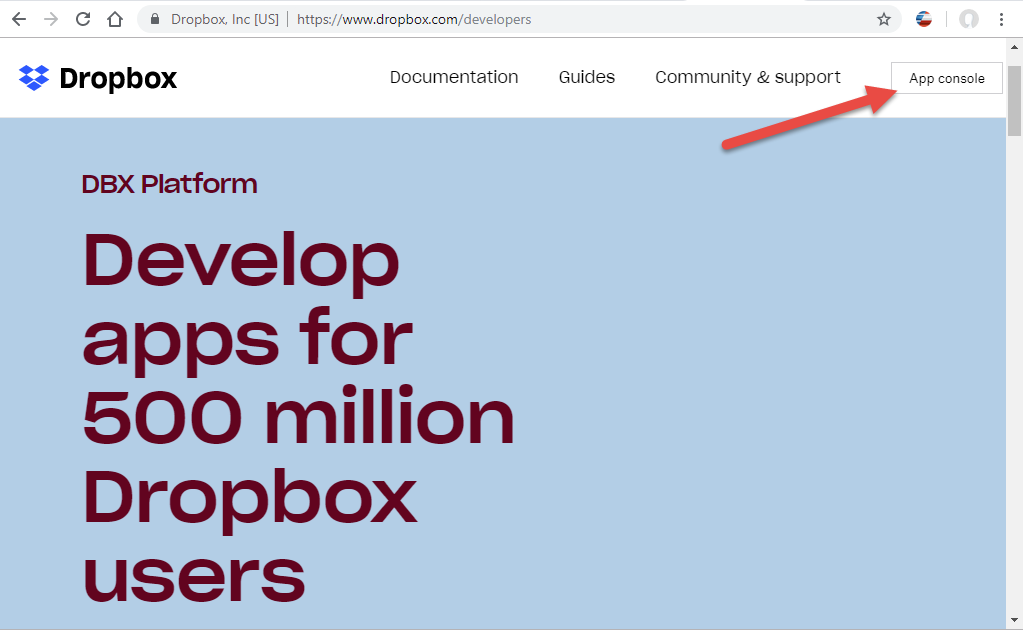
4. Click on “Create App”.
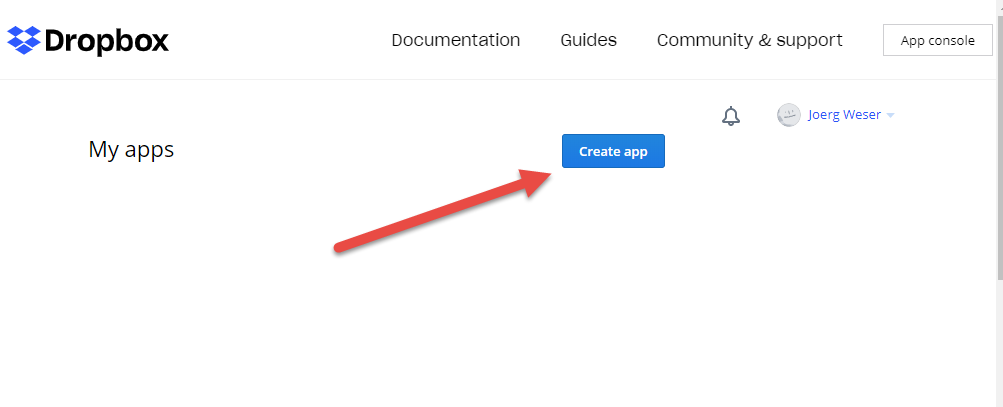
5. Select “Dropbox API”.
6. Select “App Folder”.
7. Enter a UNIQUE folder name. We recommend “OnlineScoreTracker_company prefix“.
8. Click on “Create App”.
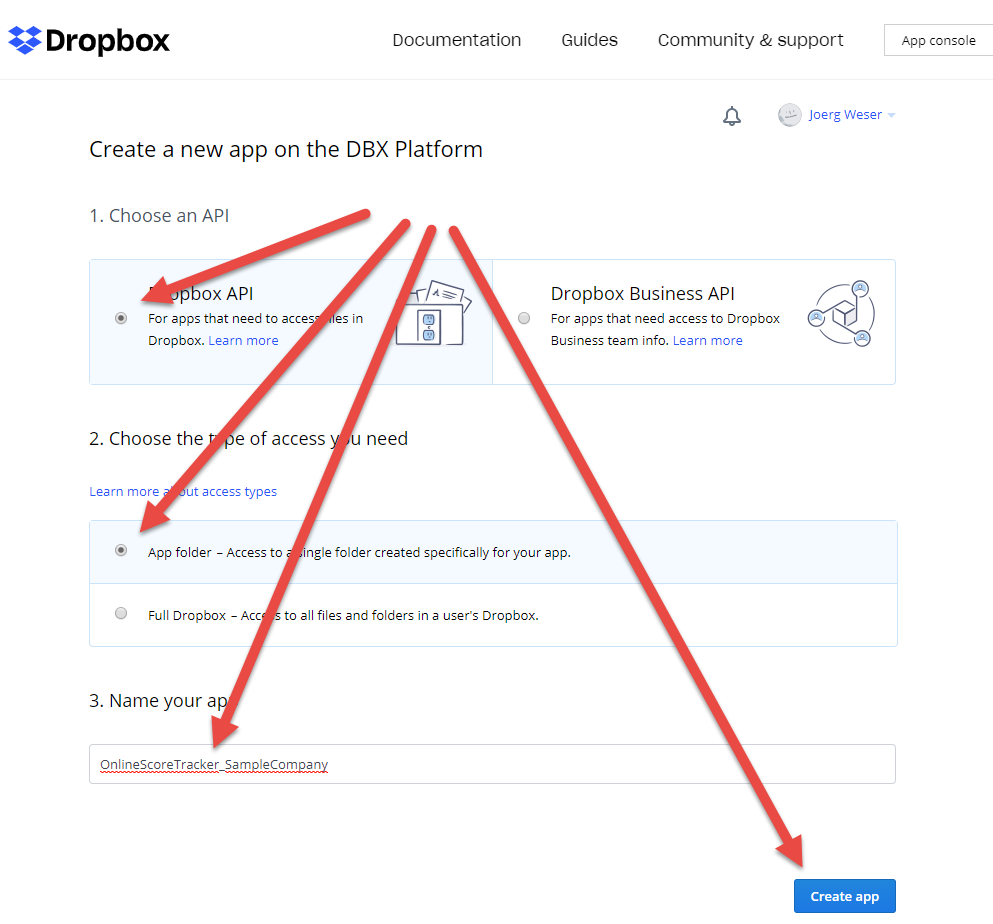
1. Configure your OnlineScoreTracker account
This creates your Dropbox app and takes you to the app parameters.
Before we generate and retrieve the parameters we need to properly configure your OnlineScoreTracker account, log into your OnlineScoreTracker account (as ADMIN!), go to Tools – Preferences – Third Party Connections. Now copy the necessary parameters from your Dropbox app into the corresponding OnlineScoreTracker fields:
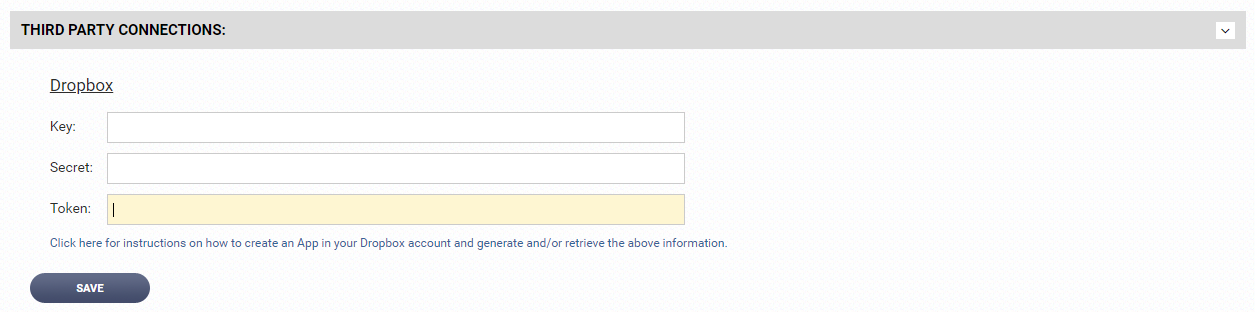
9. Copy and paste the “App key”.
10. “Show” and then copy and paste the “App secret”.
11. “Generate” and then copy and paste the “Generated access token”.
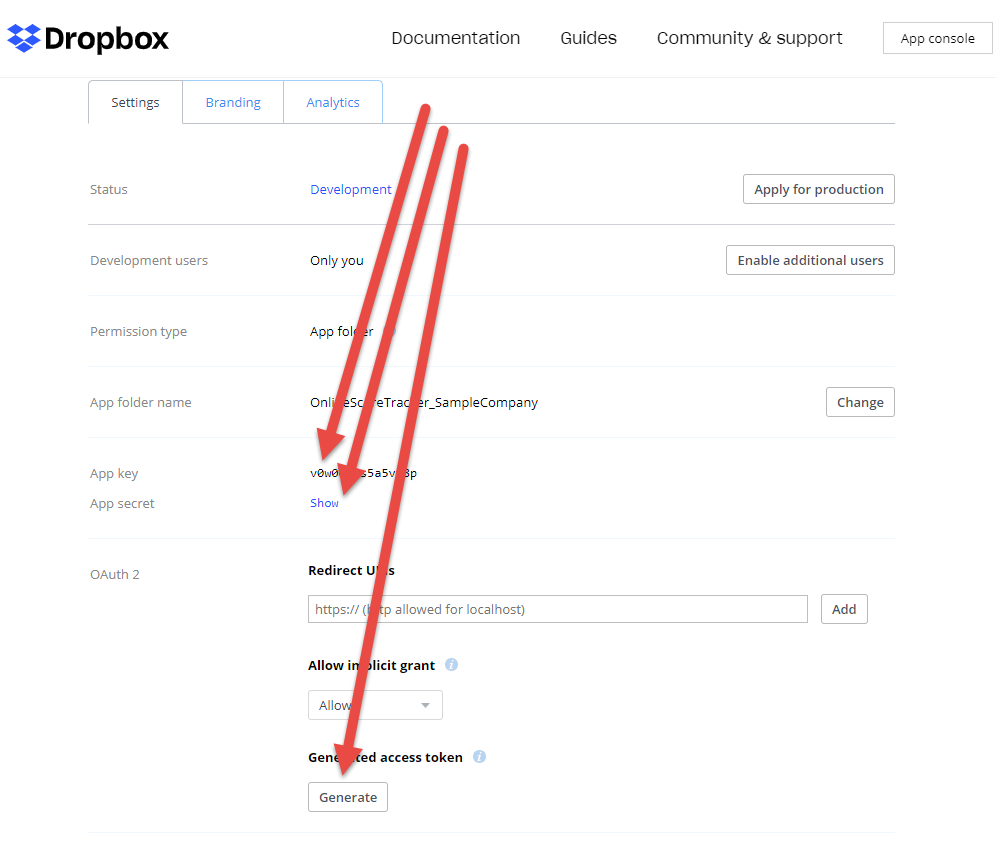
Your Dropbox folder will be in a directory called ‘Apps’ within your Dropbox account.
A word about security:
If you feel the security has been compromised, simply generate and copy/paste a new access token.
