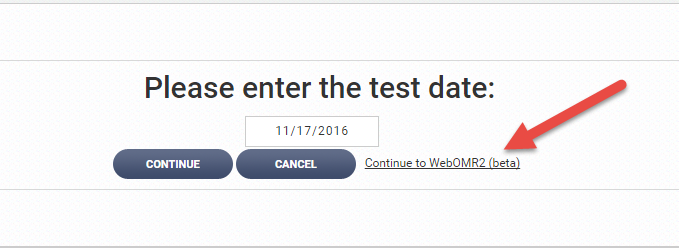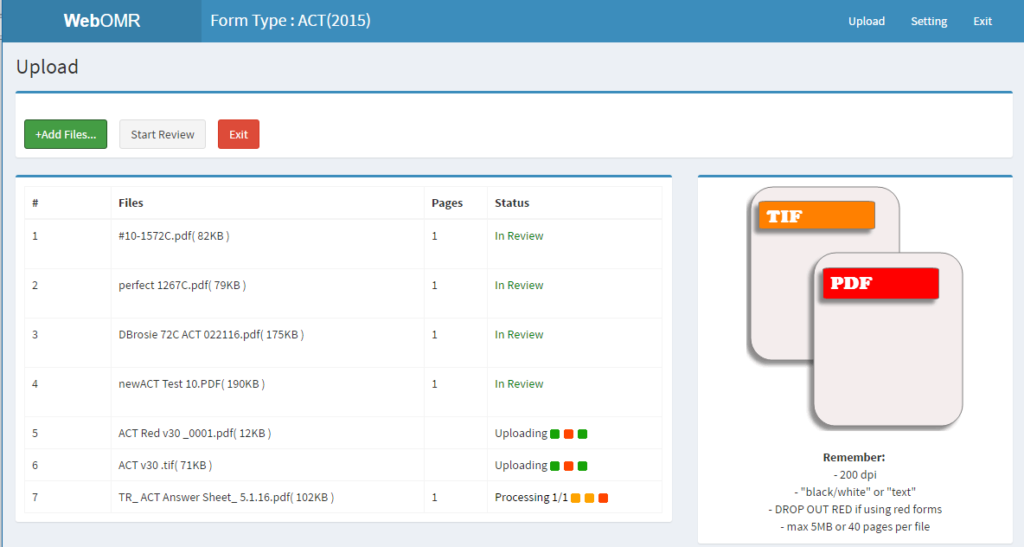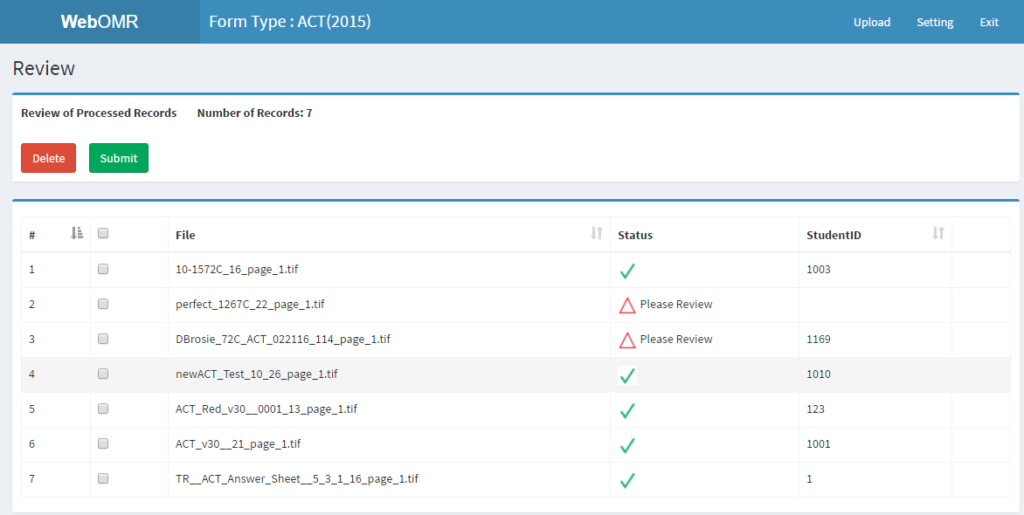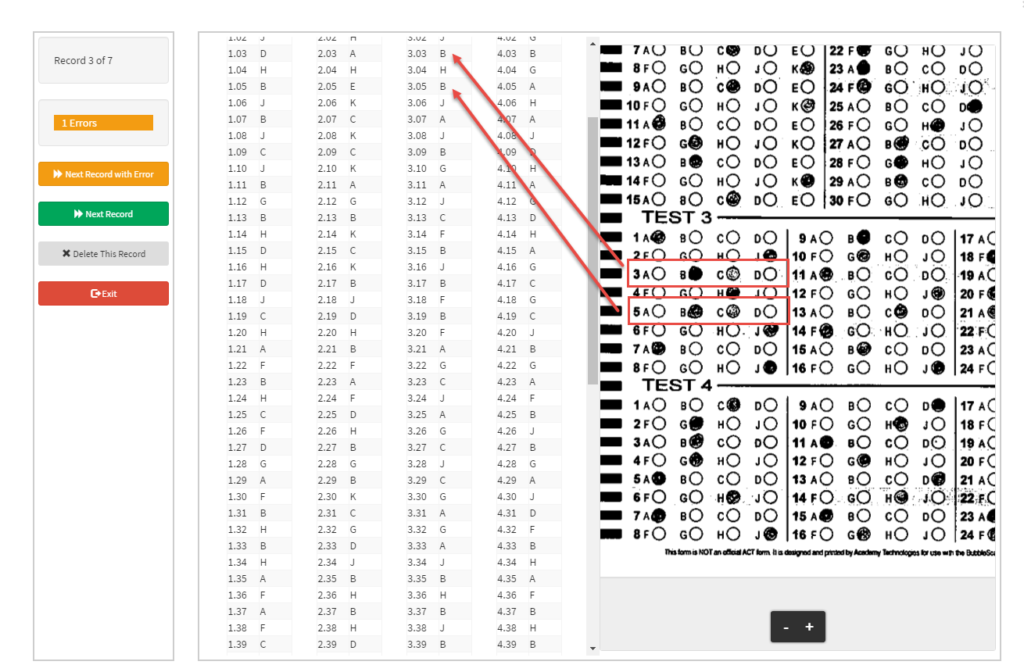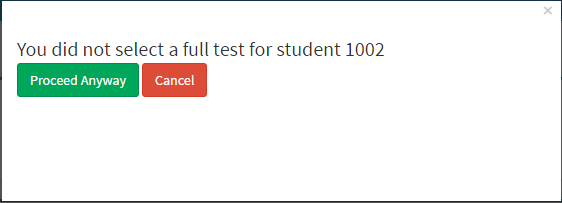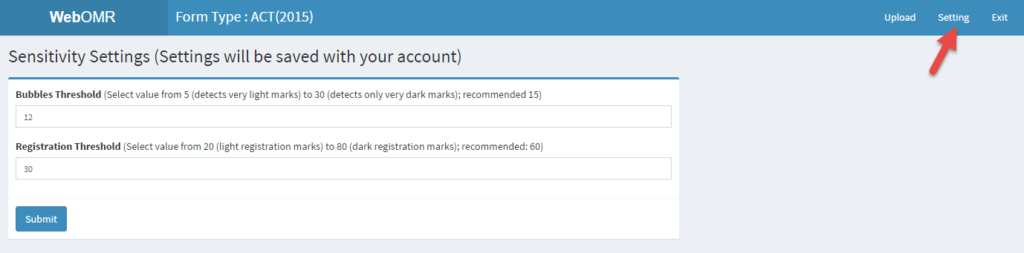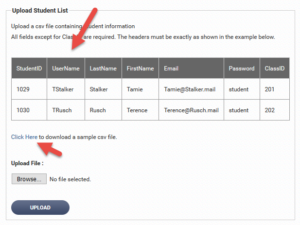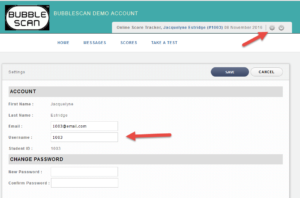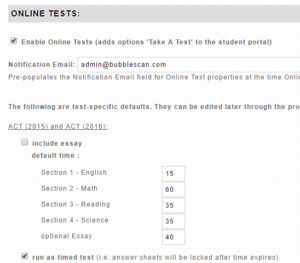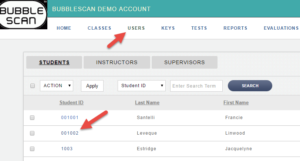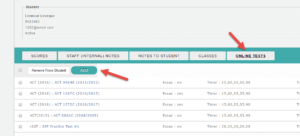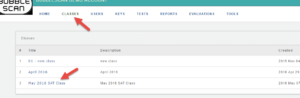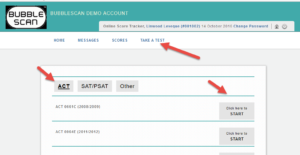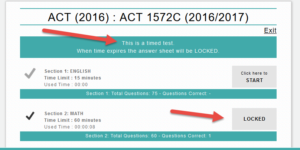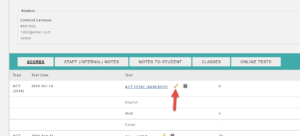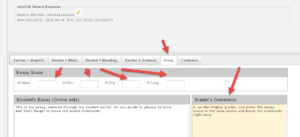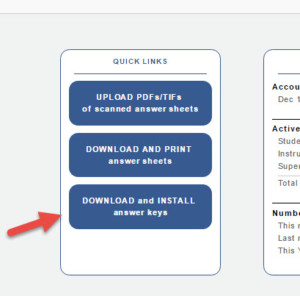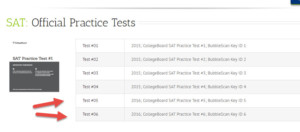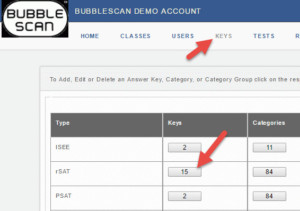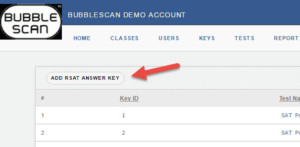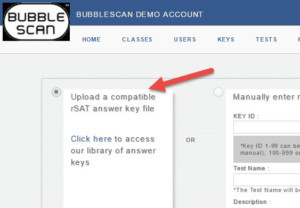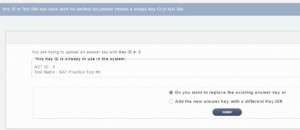CollegeBoard SAT#7 released
CollegeBoard released their 7th practice test this week and we just added the answer key for it to our database.
You can find the actual test on Khan Academy’s site here:
https://cdn.kastatic.org/KA-share/sat/K2_5MSA07_practice.pdf
To install our answer key in your Online Score Tracker account, first download the answer key (csv) from here:
http://bubblescan.com/downloads/keys/PREP_SAT/SAT_07_CB7.csv
Then go to KEYS in your Online Score Tracker account, click on rSAT keys cell in the table, then select Add rSAT Key and specify the downloaded file. It will install with key ID #7.
You can see a full list of our answer keys here:
http://bubblescan.com/tutors/answer-keys/
We will categorize this test within the next 3 weeks and will then make a PREMIUM version of it available through our website.