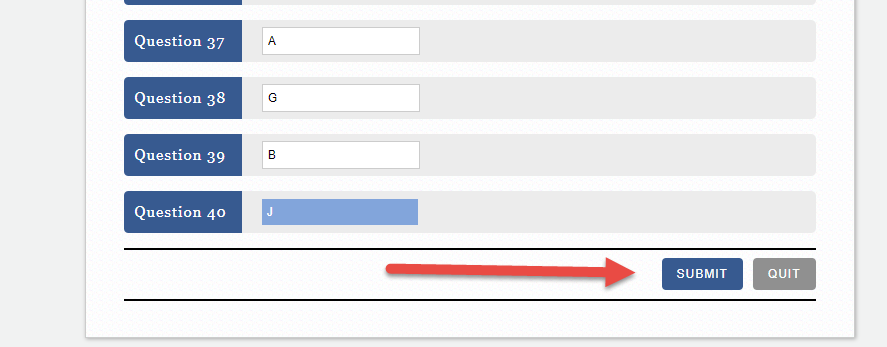PSAT 8/9 – PreACT – PreACT 8/9
We are looking to add support for PSAT 8/9, PreACT, and preACT 8/9 to our system in the first quarter of 2020.
Anyone interested? Does anyone have answer keys for practice tests?
Please contact me.
Joerg Weser
We are looking to add support for PSAT 8/9, PreACT, and preACT 8/9 to our system in the first quarter of 2020.
Anyone interested? Does anyone have answer keys for practice tests?
Please contact me.
Joerg Weser

Thanks to one of our customers we were finally able to get our hands on the scales for CollegeBoard’s Practice Test #10 from The Official SAT Study Guide 2020 Edition (ISBN 978-1-4573-1219-9). This answer key is listed as test/key ID #10 in our system. It is the same test as the retired test 5OSA03 from Oct 2018.
We have mapped the answers to our category list and student reports generated using our key will show the question category analysis.
As always you need to activate the key in your account before you can use it.
And you are welcome to use our key as a basis for your own custom category mapping.
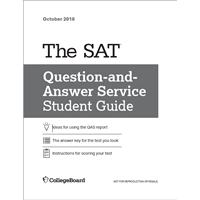
Connecting your OnlineScoreTracker account with your Dropbox folder requires 2 steps:
1. Create an “App” in your Dropbox account.
2. Configure your OnlineScoreTracker account.
1. Go to https://dropbox.com/developers.
2. Log into your Dropbox account.
3. Click on “APP CONSOLE”.
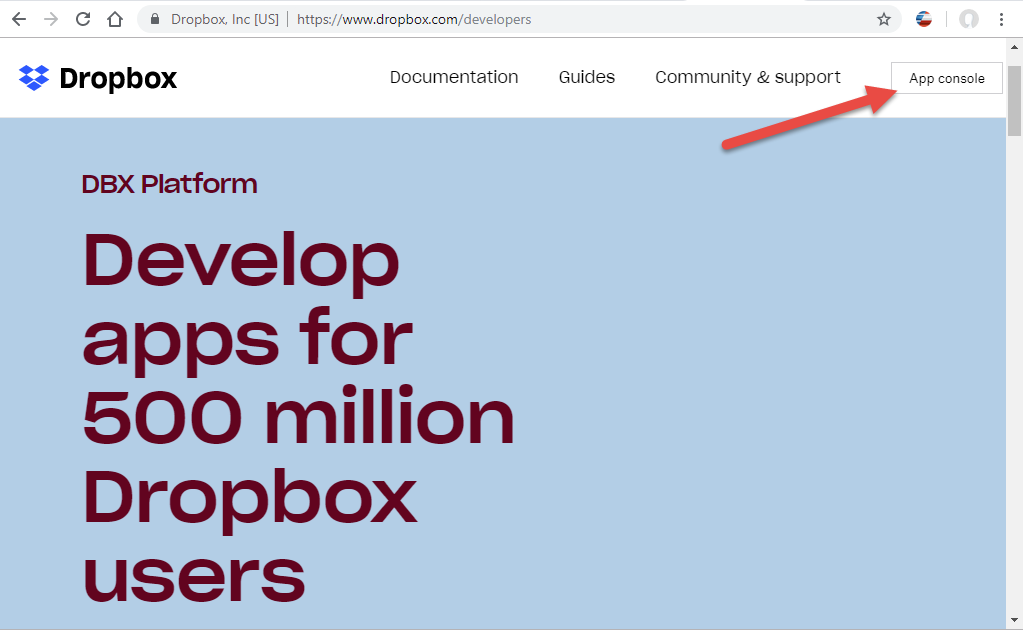
4. Click on “Create App”.
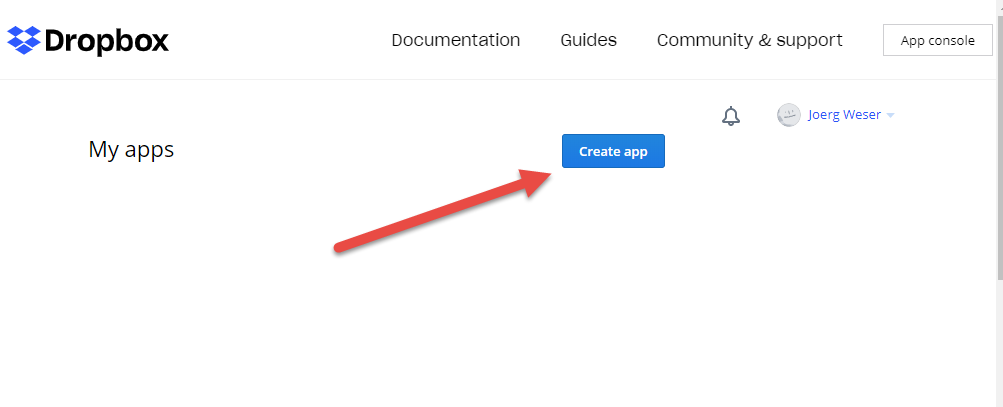
5. Select “Dropbox API”.
6. Select “App Folder”.
7. Enter a UNIQUE folder name. We recommend “OnlineScoreTracker_company prefix“.
8. Click on “Create App”.
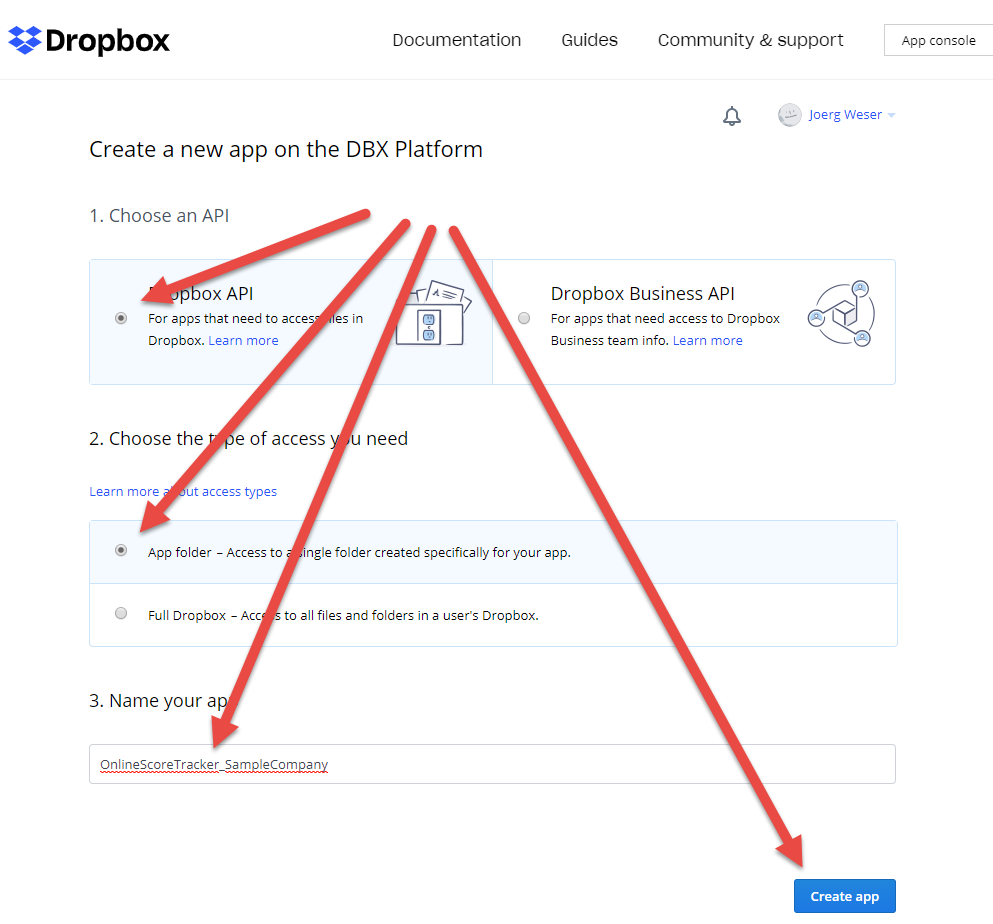
This creates your Dropbox app and takes you to the app parameters.
Before we generate and retrieve the parameters we need to properly configure your OnlineScoreTracker account, log into your OnlineScoreTracker account (as ADMIN!), go to Tools – Preferences – Third Party Connections. Now copy the necessary parameters from your Dropbox app into the corresponding OnlineScoreTracker fields:
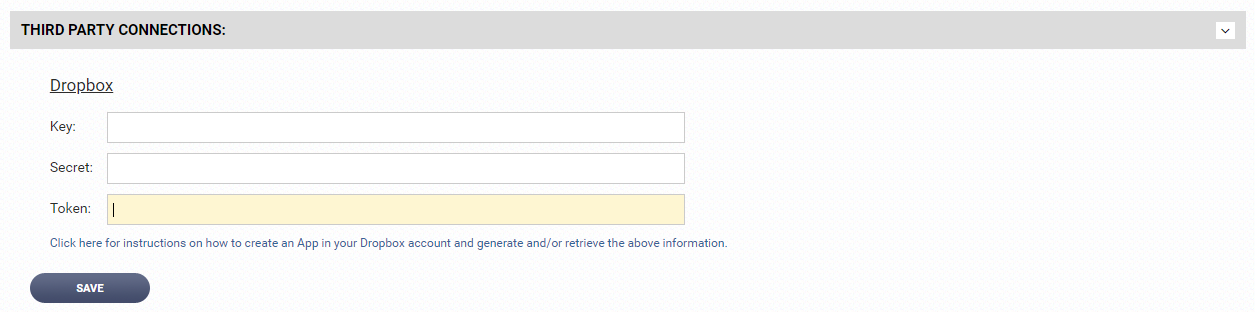
9. Copy and paste the “App key”.
10. “Show” and then copy and paste the “App secret”.
11. “Generate” and then copy and paste the “Generated access token”.
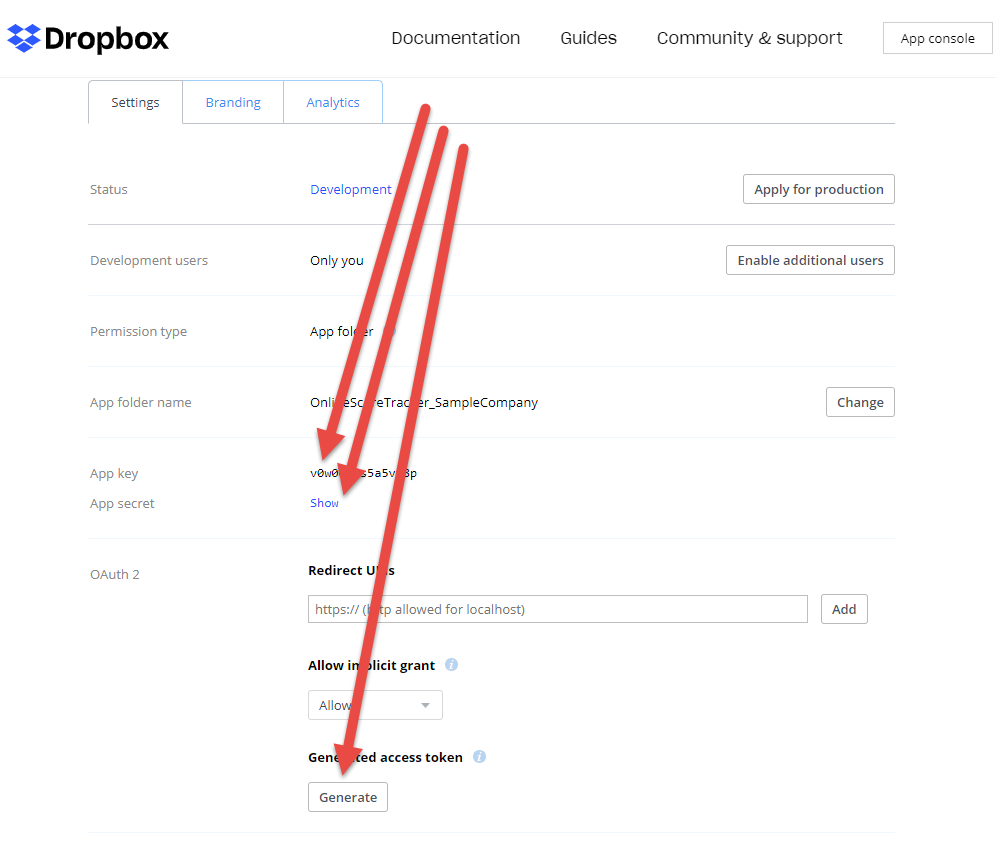
Your Dropbox folder will be in a directory called ‘Apps’ within your Dropbox account.
A word about security:
If you feel the security has been compromised, simply generate and copy/paste a new access token.


We added answer keys for six more tests to our database.
The tests are from College Board’s Official SAT Subject Test books for Mathematics 2 and Physics, with ISBN 978-1457309328 and 978-1457309212 respectively.
As always, you will need to activate the new keys in order to use them.
If you want to start grading SAT Subject tests through your OnlineScoreTracker account, just contact us.
There is no charge for enabling SAT Subject tests. You will be billed for grading tests just for any other test:
1 credit = 1 test
2 credits = UNLIMITED grading for 1 student for 1 month


Detailed reports are now available for the official practice tests #1 and #2 from the College Board.
The detailed reports are automatically activated if you are using our SYSTEM KEYS. If you are using your own copy of these keys, you can easily deactivate your own keys and activate the SYSTEM KEYS. Just go to the KEYS menu in your OnlineScoreTracker account, select PSAT and then activate/deactivate keys as desired.
The categories used for the PSAT mapping are the same as used when mapping SAT keys. For details, please check here.
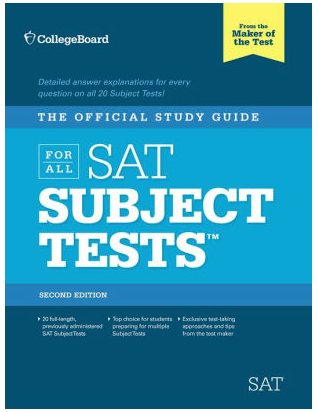
Are you grading practice SAT Subject tests?
The OnlineScoreTracker now supports it. 12 answer keys from ‘The Official Study Guide, 2nd Edition” are already in our database.
Please contact us to have this test type enabled for your account. There is no charge for having this test type enabled. You will be charged CREDITS for grading just as with any other of our supported test types.
We added a new feature to OnlineScoreTracker. Admins and students can now set goals for ACT and SAT scores and a target date for when that goal should be accomplished.
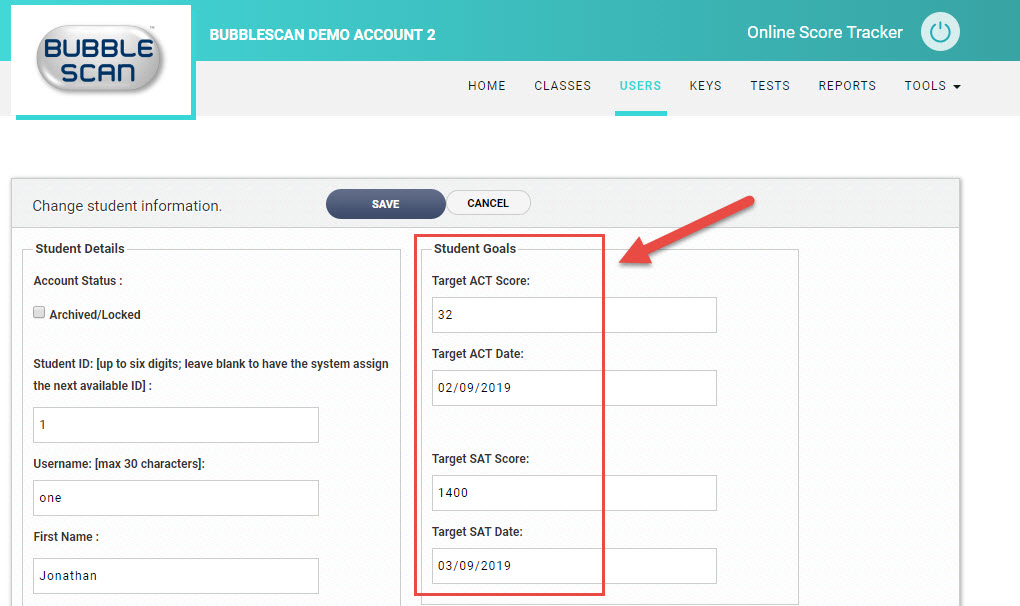
Through Tools-Preferences-Web Panel – Student Portal the admin can select to show the goals tile on the student portal.
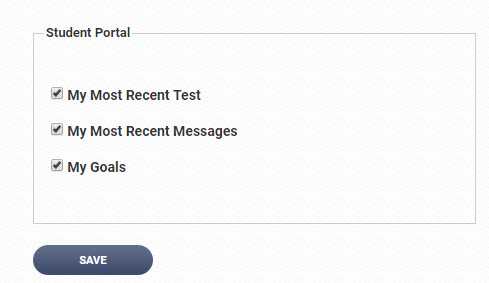
The student will now see his/her goals every time they log into their student panel.
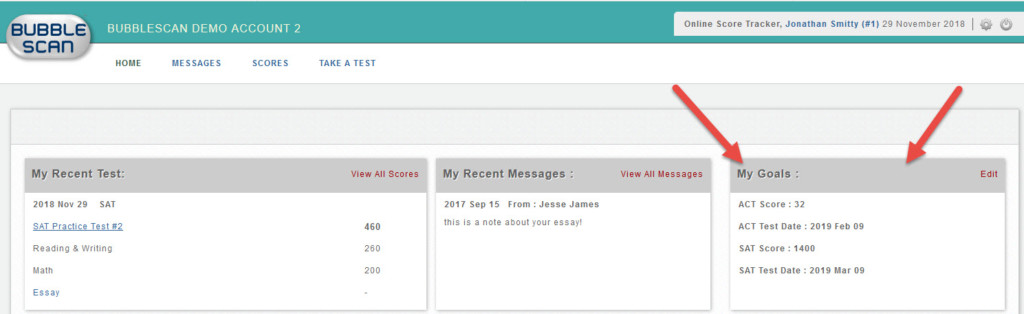
This new feature is available to all customers using our credits-based billing. If you are one of the few holdouts that would like to switch – please contact us.
Since the last blog entry (back in February) we’ve released several new keys for both ACT and SAT.
We appreciate you, our customers, who share these keys with us so we can update our database very soon after new keys become available. THANK YOU.
All new keys are accessible as system keys through your admin panel in OnlineScoreTracker.com. By default new system keys are inactive. To activate a key, click the pencil icon in the EDIT column, change the status to Active and then click SAVE.
The most recent addition is the key for CollegeBoard’s SAT from Apr 2018.
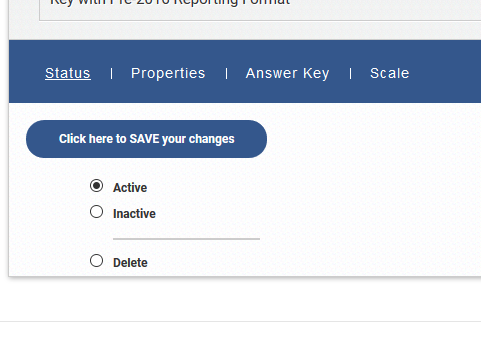
We’ve also tweaked various parts of the User Interface usually associated by a functional change. Most notably was a change to the Student List. You can now select students across multiple screens/searches. E.g. search for Jane Doe, select her; then search for Jonathan Smitty, select him. You now have 2 students selected and you can print bubble sheets for those two. The little counter next to the ‘select all’ box at the top of the list shows you how many students are selected.
A selection is easily cleared through the ACTION dropdown box.
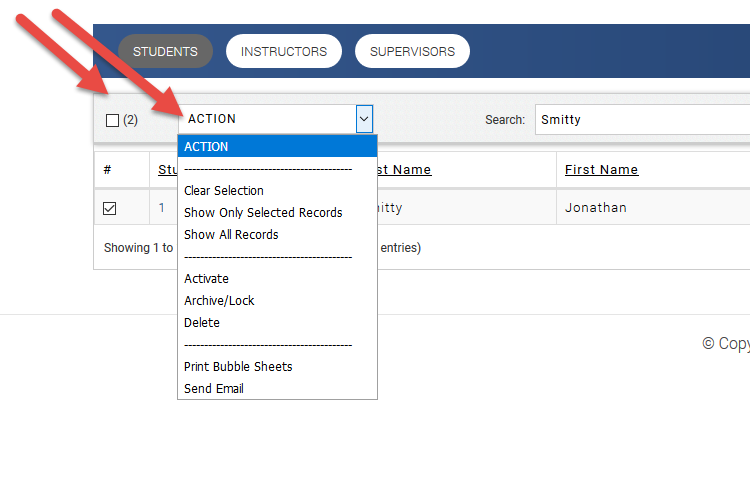
Aside from ACT and SAT/PSAT, all account holders can now also grade tests for SSAT, ISEE, HPST, LSAT. Our generic Test Form 105 is also available at no extra charge.
Coming in the next weeks is support for Subject SAT.
Thank you for your continue business.
We added several options to the Online Test properties:
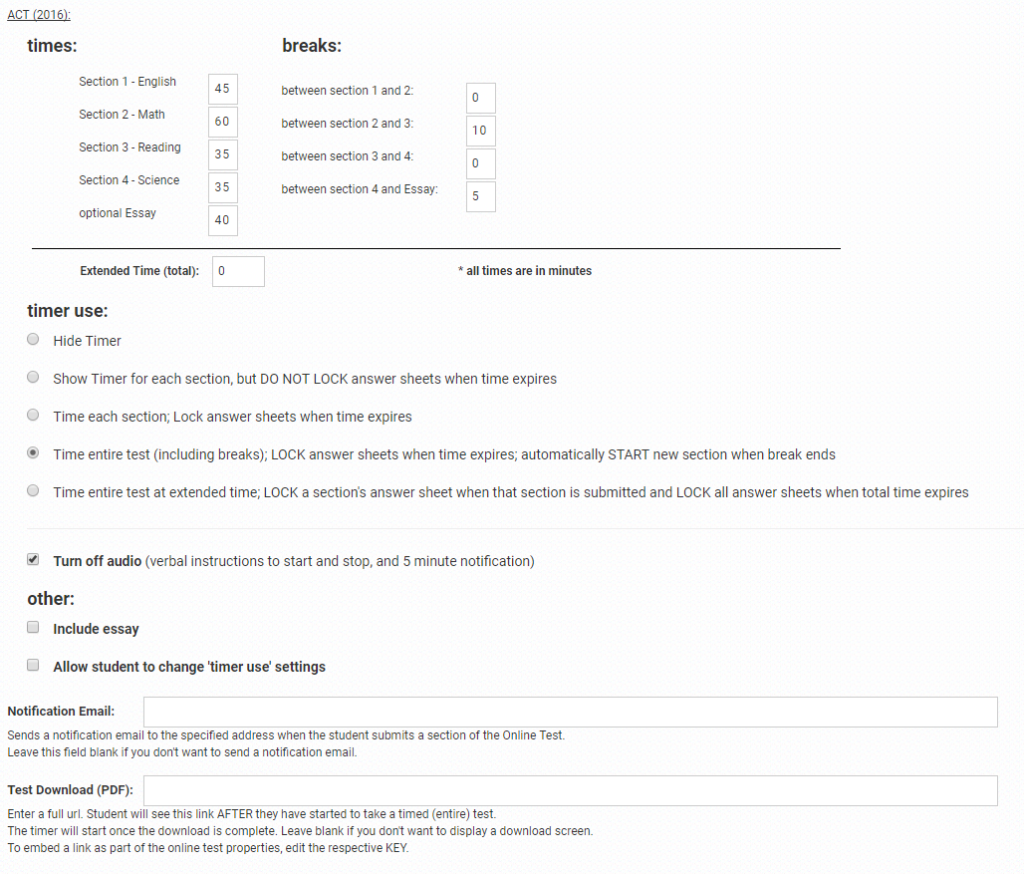
Online tests can now be administered as timed tests with predetermined breaks.
The student will see a screen like this:
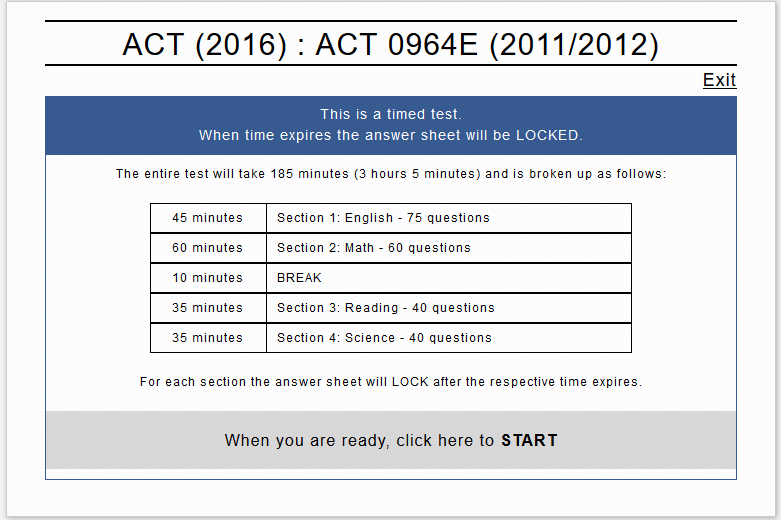
If you have specified a Test Download PDF, the student will see the specified link and a 30 second count-down timer. After 30 seconds the online answer sheet will be displayed.
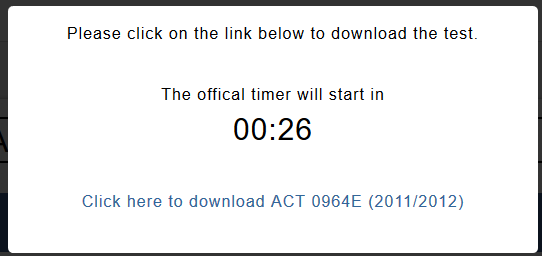
If you did not specify a Test Download PDF, the student will immediately see the online answer sheet and the official timer starts.
The student will not have the ability to submit each individual section. Instead when the time for the active section expires, the answer sheet will lock, responses for the now locked section are automatically transmitted for grading, and the next section or specified break will start. There is a minimum 30 second count-down timer between each section.
If audio is not turned off, the student will hear verbal instructions to ‘open the book and begin’, that ‘there are 5 minutes remaining’ and that the
If the practice ACT is given with Extended Time the student will see this screen
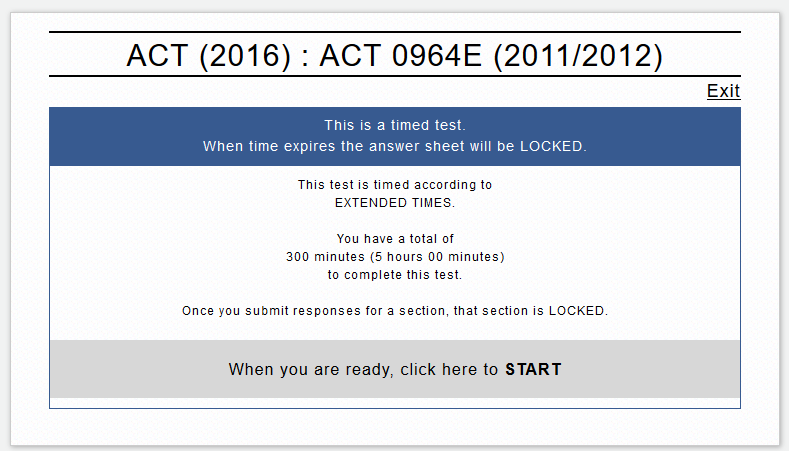
The student will submit each section when completed. Once submitted the section can not be edited again. The timer will stop after the specified time. At that time all remaining sections are locked.
If audio is not turned off, the student will hear verbal instructions to ‘open the book and begin’, that ‘there are 5 minutes remaining’ and to ‘stop working on the test’. These instructions are given for all timed tests (by section, entire, extended time).
If a student is allowed to change the timer settings, the student will see this screen as soon as he selects to START the selected test:
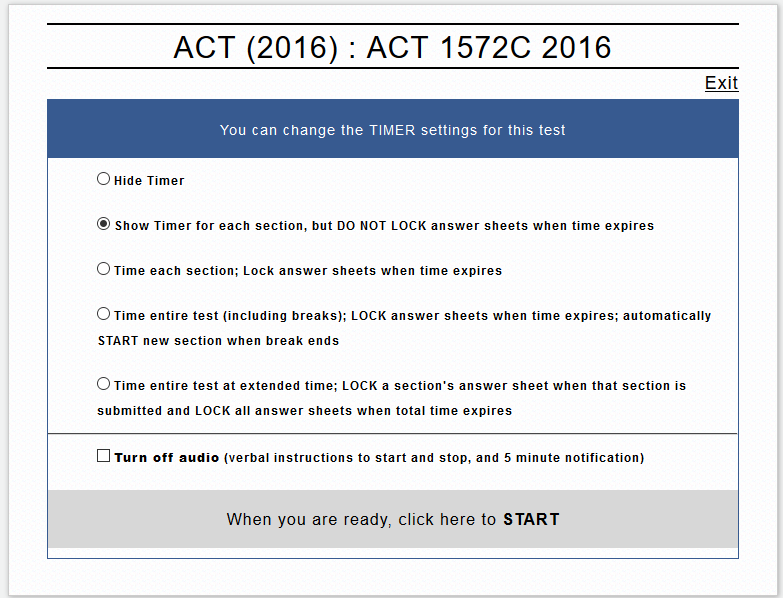
Any selections the student makes will override settings made by the admin and will remain in force until the entire test is taken.
We’ve made a couple of improvements to the way students enter their responses through the Student Portal.
These updates will be live Tuesday Oct 10, 2017.
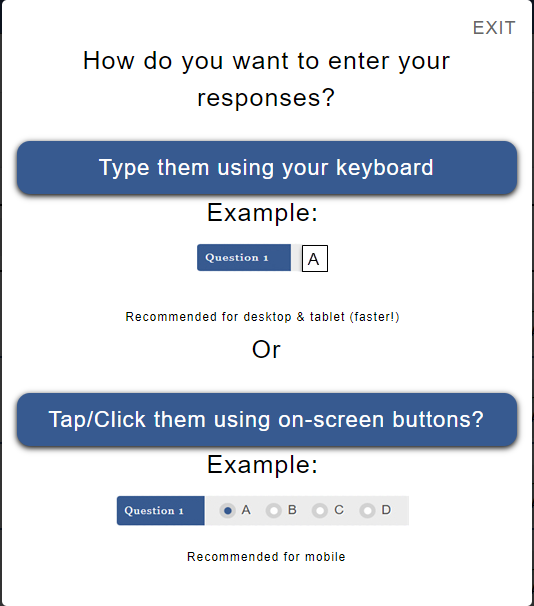
When students click START to open an online answer sheet they will now see this screen, asking them if they want to type in their answers or select them by taping/clicking on-screen buttons (this is the way we’ve always done it in the past).
Students can then type in their responses into the ACT, SAT/PSAT online answer sheets.
Each field will only allow a valid letter responses, i.e. for ACT English all odd questions allow only A,B,C, or D and all even questions allow only F, G, H, J.
Students can enter a capital letter or lower case letter.
As soon as a letter is entered, the cursor advances to the next field.
This makes for super-fast data entry for those students who only use the online answer sheets to transfer their answers from a paper answer sheet for online grading. The same speed improvements were made recently to the manual data entry forms on the Admin Panel.
One of our customers commented to us recently that it would be useful to have a SUBMIT button at the bottom of the answer sheet. He’s obviously right. Sorry, we didn’t think about that ourselves.
So from now on, no more scrolling to the top of the answer sheet when students are ready to submit their answers.
BTW, the mobile version of this screen has the submit button persistently at the top, so this was a (needed) change only when accessing the online answer sheet from a desktop device.