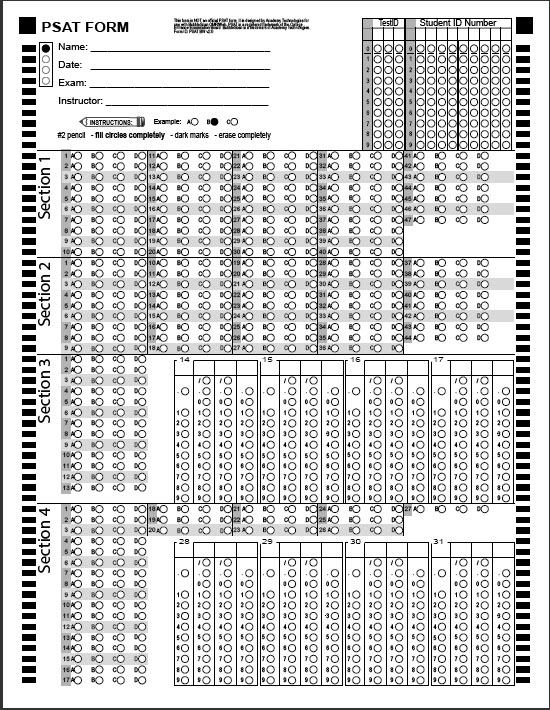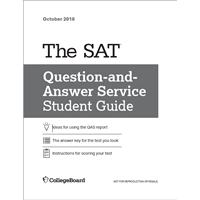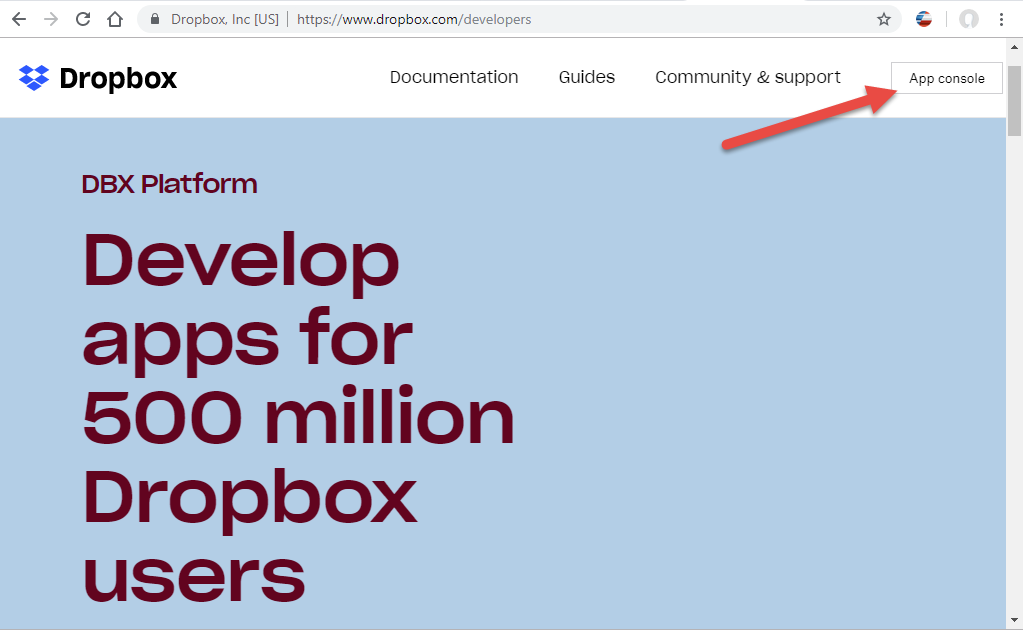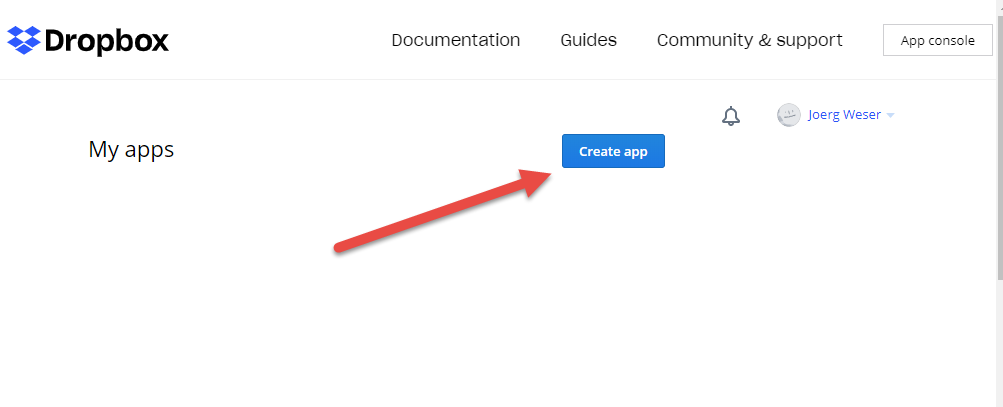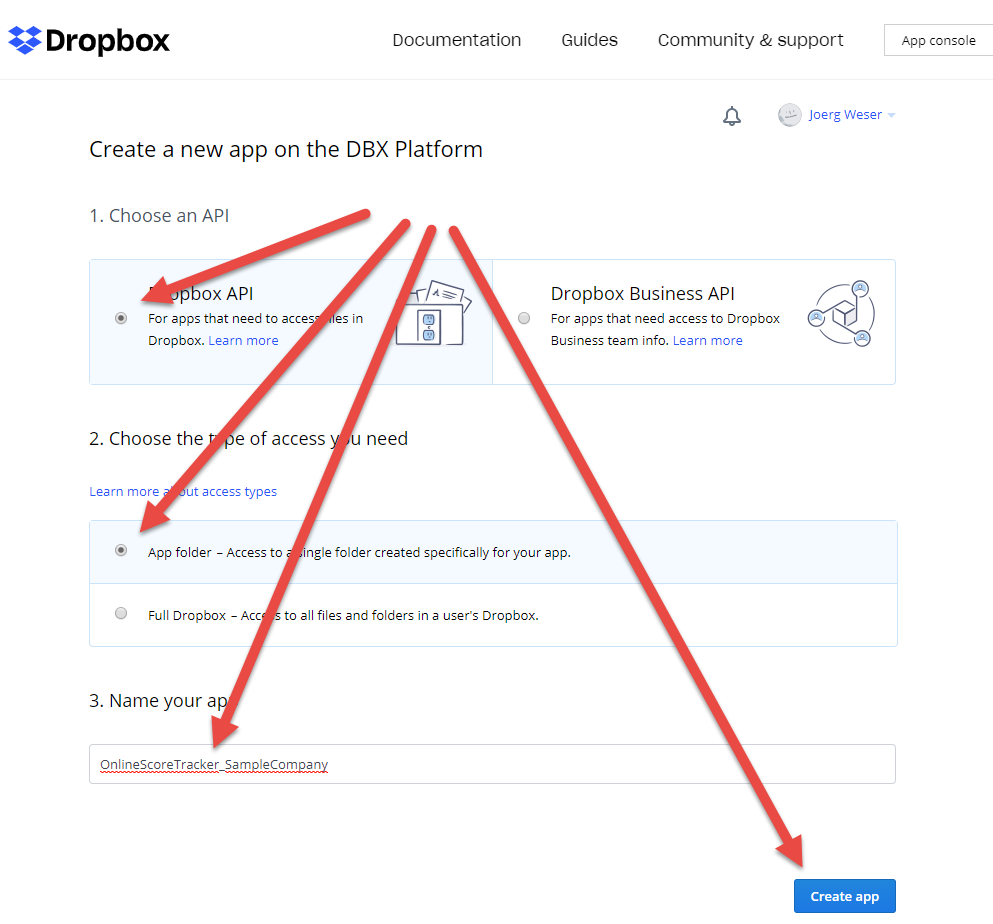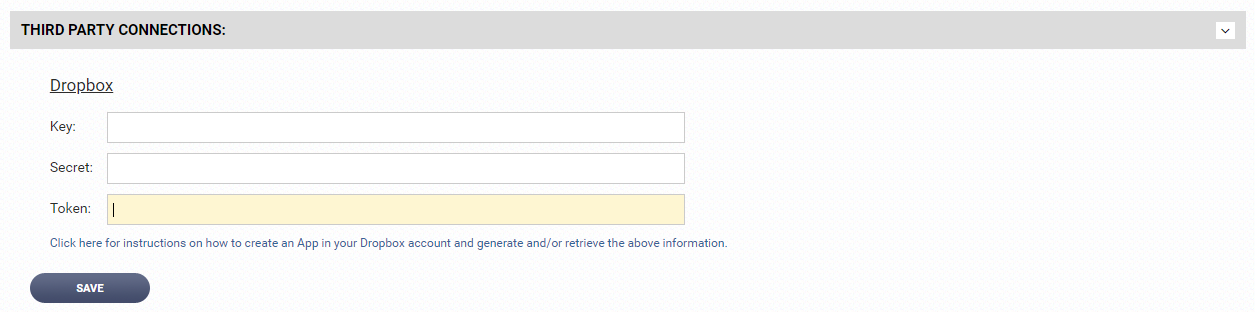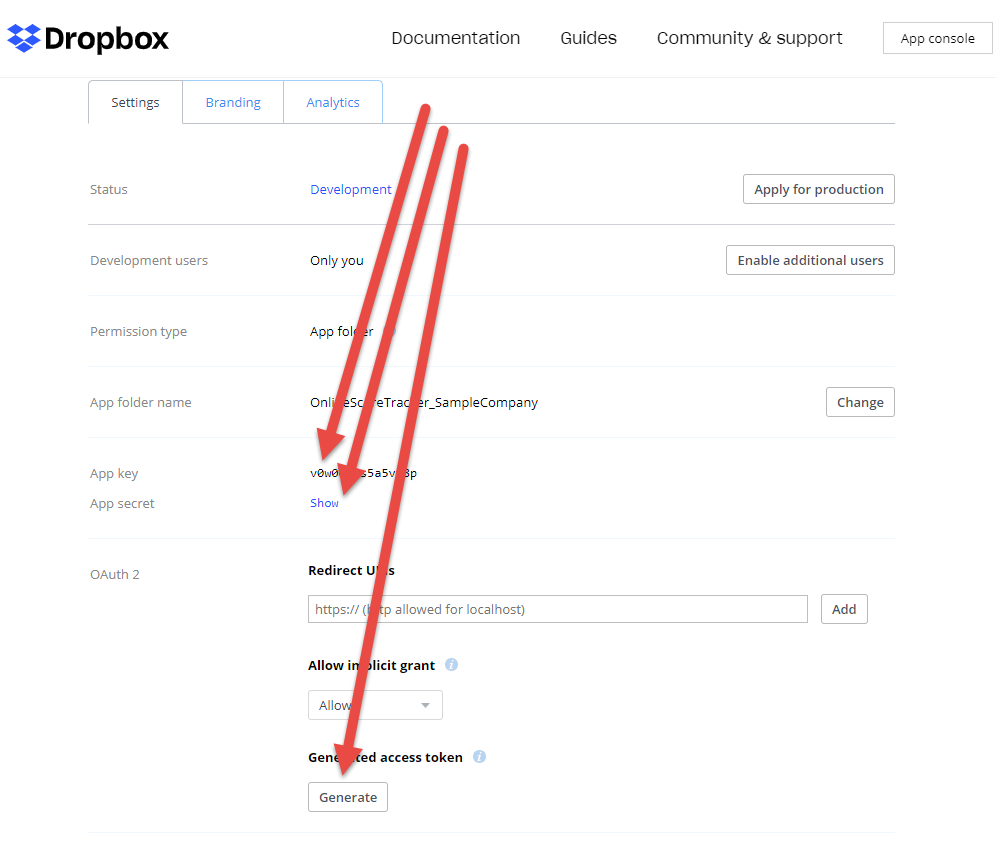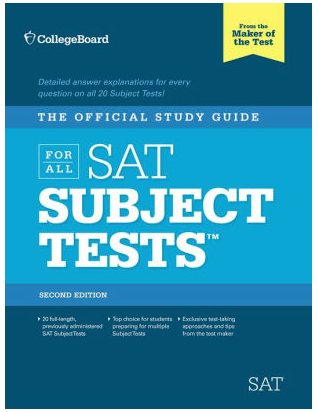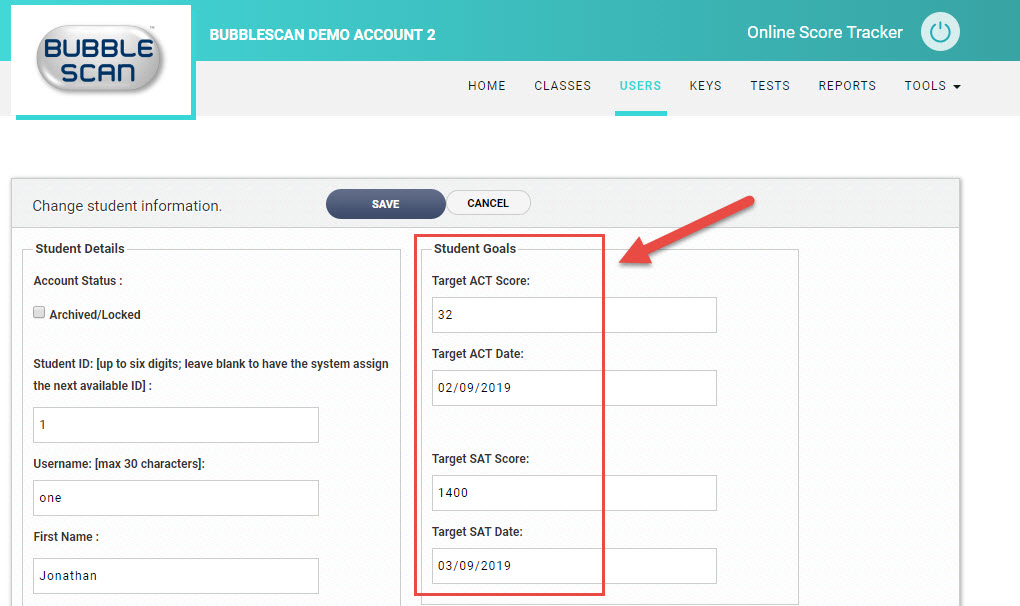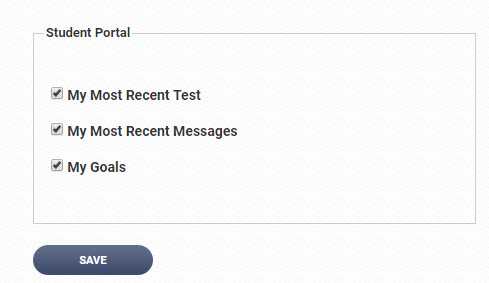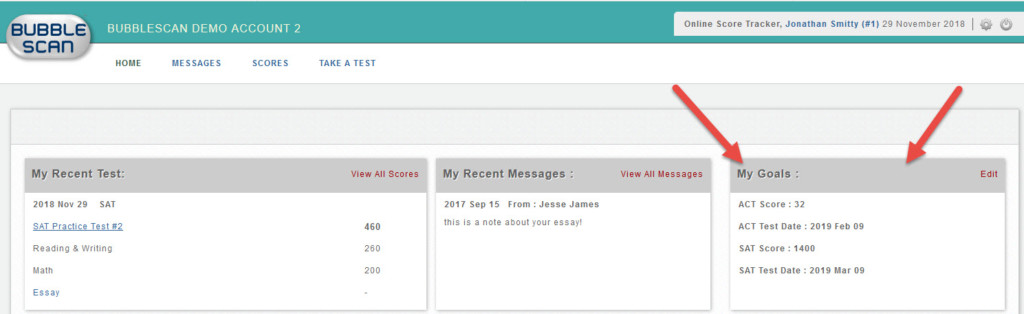New Single Page PSAT Bubble Sheet
March 12, 2020:
Today we updated our OnlineScoreTracker grading system to use the new single-page PSAT bubble sheet.
As a customer you can access this new form in two ways:
1. Preprint Bubble Sheets
2. Blank Bubble Sheets
-
Preprint Bubble Sheets:
- Select a UNIT (group, class, program, site, region) or one or more students (either from the UNIT menu or from the USERS-STUDENTS) menu.
- Select PRINT BUBBLE SHEETS from the ACTION dropdown button.
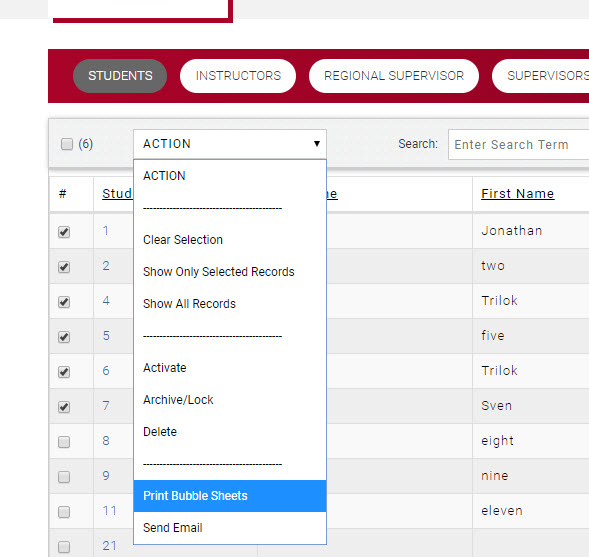
- If you’ve selected one or more UNITS (in the example below, I selected multiple classes) you will get an additional screen with some printing options:
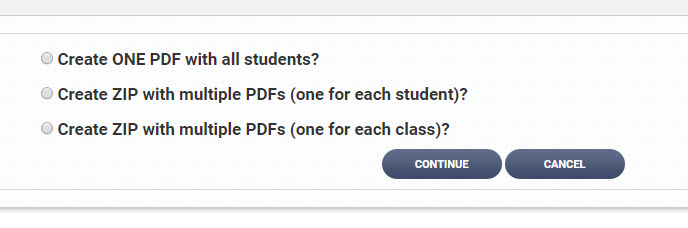
- You will then be asked to select the test type (you want PSAT) and then the answer key.
- Eventually you get to the screen where you can specify the test date and choose to print the b/w bubble sheet (default) or the red version of the bubble sheet. If you select the red version please make sure to PRINT in color and to later SCAN with DROP OUT RED enabled. You will not be happy with the results if you do not follow these instructions!!
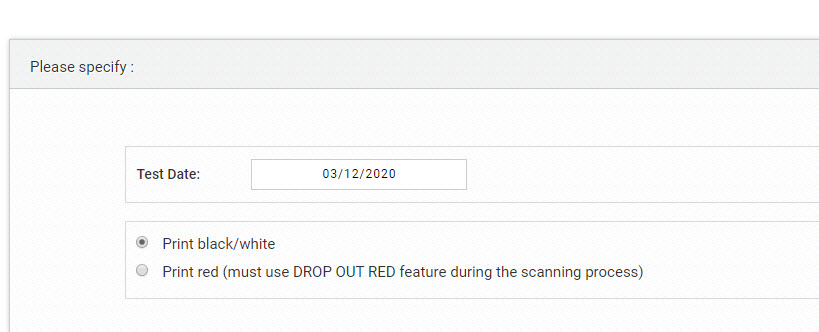
- We still recommend that you print the forms at 100% to ensure reliable reading of the marks later. In your desktop version of Adobe Reader (or Acrobat) this setting is called “Actual Size”.
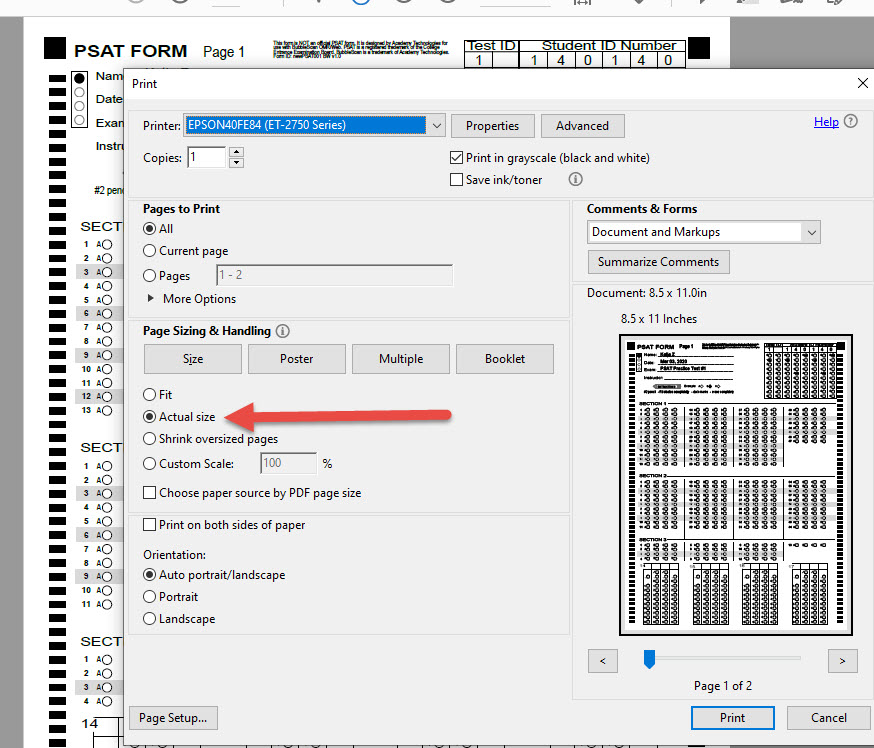 Recently, we’ve noticed that Chrome now offers the option to not shrink the printed page. The new setting is found under More Settings – and is called Scale: Custom with a value of 100.
Recently, we’ve noticed that Chrome now offers the option to not shrink the printed page. The new setting is found under More Settings – and is called Scale: Custom with a value of 100.
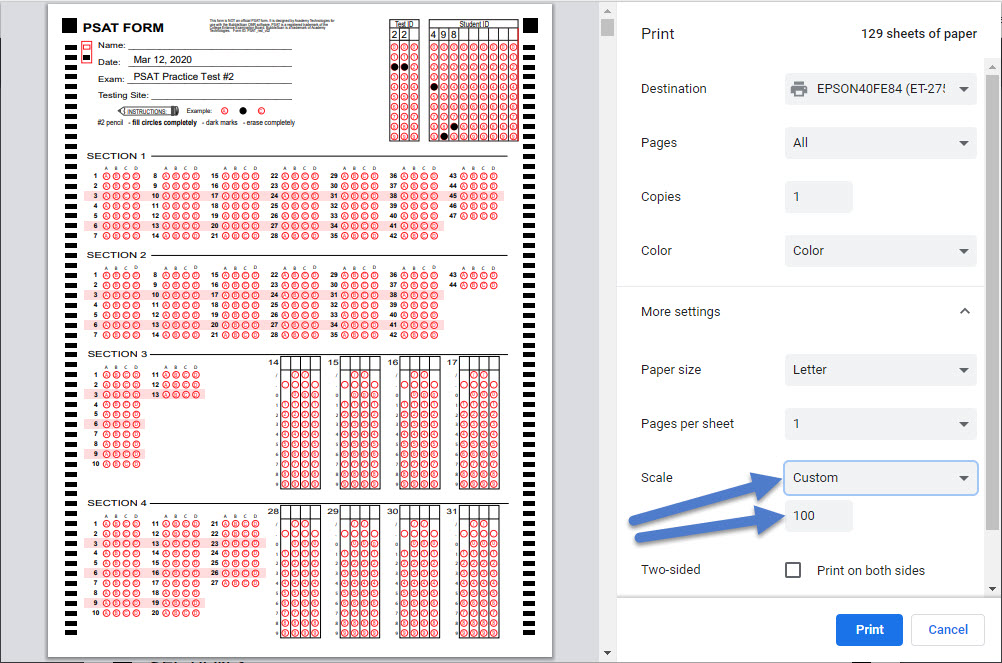 A good way to check if your form is printing at 100% is to look at the black alignment squares at the top. The squares are 1/4″ x 1/4″ and should be about 1/4″ from the top and either side of the printed page. It doesn’t have to be exact, but if one of the squares touches the edge of the paper, or is cut off, or is 1/2 inch or more from the edge of the paper, proper reading by our system can be compromised.
A good way to check if your form is printing at 100% is to look at the black alignment squares at the top. The squares are 1/4″ x 1/4″ and should be about 1/4″ from the top and either side of the printed page. It doesn’t have to be exact, but if one of the squares touches the edge of the paper, or is cut off, or is 1/2 inch or more from the edge of the paper, proper reading by our system can be compromised.
-
Blank Bubble Sheets:
The other place to access and print blank bubble sheets is through TOOLS – PRINT BUBBLE SHEETS. Just click on any of the links.
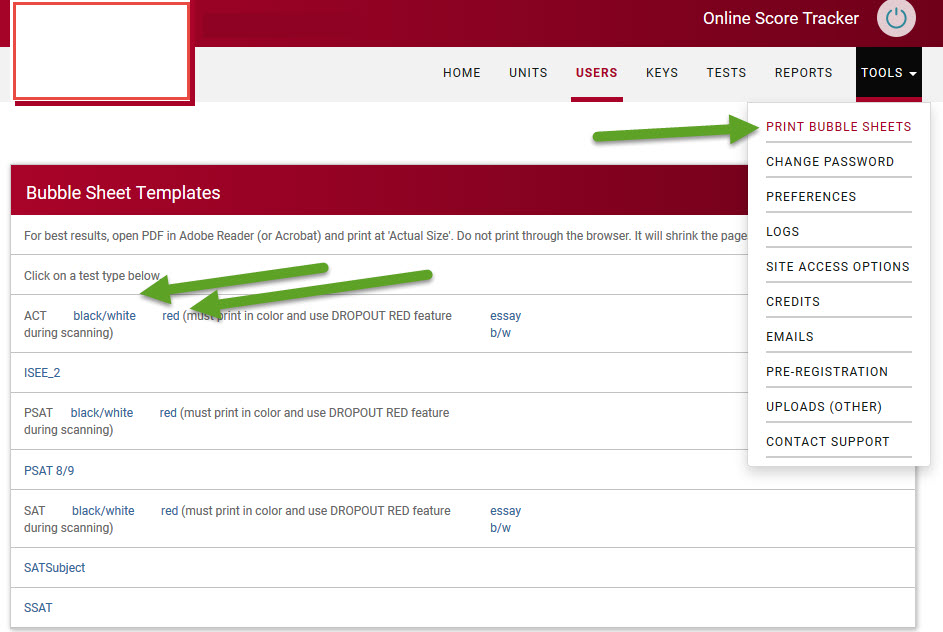
If you have any questions or comments, as always, we’d love to hear from you.
Also, if you see test types in any of these screen shots that you would like to use in your account, we’ll gladly enable them for you.